Display YouTube, Vimeo, SoundCloud, and MP4 Video in Popup. Video Popup on Page Load, Responsive Video Popup, Retina ready, visual editor, unlimited Popup’s, and many features! Easy to use.
Table of Contents
This article is the documentation and reference for everything about the Video Popup plugin and the Premium Extension. Click on the chapter link you want to read it:
- Video Popup Features.
- Changelog (for the free version).
- The Premium Extension:
- How to purchase the Premium Extension.
- Licensing and Usage.
- How to install the Premium Extension.
- Updates the Premium Extension.
- Changelog (for the Premium Extension).
- Live Demo.
- Notes About the Autoplay.
- Video Popup Download & Installation.
- Explanation of Use.
- Video Popup & Gutenberg.
- Video Popup on Page Load.
- Align Video Popup on Page Load.
- Note about On Page Load feature.
- Video Popup Shortcode.
- Usage Manually.
- Video Popup Widget.
- Shortcode Builder.
- General Settings.
- Translating the Video Popup Plugin.
- Support and Contact.
Video Popup
The features:
- YouTube, Vimeo,
SoundCloud, and MP4 video support (we have stopped supporting the SoundCloud feature). - Visual Editor (Video Popup Visual Builder) with Editor Style.
- Video Popup on Page Load (New!).
- Alignment options for the Video Popup on page loading feature (New!).
- Unlimited Popup’s.
- Flex Design (a new design).
- Responsive Style.
- Retina Ready.
- All the YouTube Options (Premium Options):
- Disable: Related Videos (changed), Controls (YouTube player), Info (deprecated), and video Annotations.
- Display YouTube video image automatically.
- Starting Time (playing the video at the time you specify).
- Ending Time (turning off the video at the time you specify).
- Autoplay Support for YouTube, Vimeo,
SoundCloud, and MP4 Video. Please read this note about the Autoplay feature. - Display an image as link for YouTube, Vimeo,
SoundCloud, and MP4 Video Popup (Premium Option). - Customizing the Width and Height Size (Premium Options) for YouTube, Vimeo,
SoundCloud, and MP4 Video. - Customizing the Color of Overlay (Premium Option) for YouTube, Vimeo,
SoundCloud, and MP4 Video. - Shortcode Support with all the Attributes.
- General Settings.
- Shortcode Usage Page.
- Easy to Use.
- And More!
Changelog (for the free version)
In the version 1.0.4, we added the following:
- New closing button icon (X icon).
- Video Popup on Page Load.
- Other general improvements.
In the version 1.0.5, we added the following:
- Improving JavaScript for the Video Popup on page loading feature.
- Compatibility with any caching plugin (such as WP Super Cache) for the Video Popup on page loading feature. Now the Video Popup on page loading feature is working with any WordPress caching plugin.
- Mute option. A new option for the Video Popup on page loading feature. Now you can mute the sound of video. This option for YouTube only.
- Alignment options for the Video Popup on page loading feature. Now you can display Pop-up Video on page loading and align the video to left or right. Live Demo. Screenshot:
In the version 1.0.6 (October 20, 2018), we added the following:
- Improve JavaScript.
- Fixing this error: plays two videos at the same time.
- Remove “Disable Info” option. This feature was deprecated by YouTube. Please read this announcement from YouTube.
- The option of disable related videos has been changed by YouTube. Please read this announcement from YouTube.
In the version 1.0.8 (April 10, 2019), we added the following:
- Removing the download button for MP4 Video.
- allow=”autoplay” added for autoplay in Google Chrome (Autoplay currently works in Google Chrome browser, but maybe sometimes it will not work).
All of the above is supported for both Video Popup Builder and On Page Load feature in the version “1.0.8”. There are no new options in the version “1.0.8”, and all of the above will be applied automatically.
In the version “1.0.9” (April 14, 2019), we fixed an issue in the display options (for the popup video on page load). But please note, if you are use a caching plugin on your site, such as “WP Super Cache Plugin”, please clear all the cache files (one time only) after updating the Video Popup plugin to the version “1.0.9”. Read how to clear the cache in your website.
In the version “1.1.0” (October 28, 2019), we fixed an issue in the “On Page Load” feature. Please clear all the cache files (one time only) after updating the Video Popup plugin to the version “1.1.0”. Read how to clear the cache in your website.
In the version “1.1.1” (November 4, 2019), we fixed an issue in JavaScript related to the “On Page Load” feature. All you have to do is update the plugin only. We have an update for the Premium Extension, if you purchased the Premium Extension, update it to the version “1.0.6”, also update the free version to the version “1.1.1”. Read this note about the version “1.0.6” of the Premium Extension.
In the version “1.1.2” (May 5, 2020): We made a simple update that improves the design for the pop-up. After updating, clear all the cache files on your site, if you use a caching plugin such as “WP Super Cache”. Read how to clear the cache files. Please read this note about the Autoplay for the “On Page Load” feature. With the next update, we have many other improvements and features, such as “Mute” option for Vimeo and MP4 Video. By the way, we have a new update for the Premium Extension, please update. If you have not received an update notification, go to the Updates Center, and you will find the update ready for download. If you have trouble downloading the update, such as “Not Acceptable” error message, contact us to send you a link to download the update.
The Premium Extension
Unlock all the features of Video Popup:
- How to purchase the Premium Extension.
- Licensing and Usage.
- How to install the Premium Extension.
- Updates the Premium Extension.
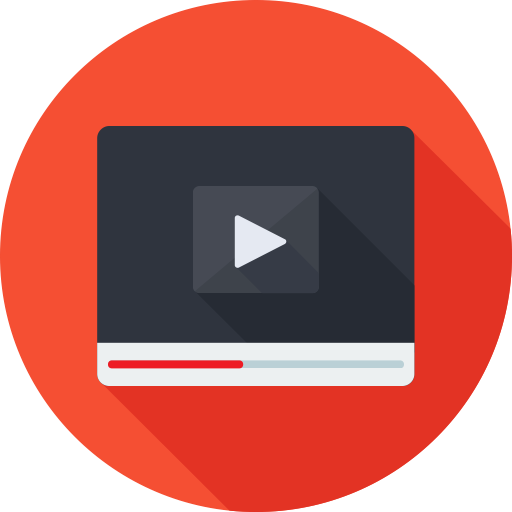
Downloads of Video Popup is +211,505 and used by more than 20,000 websites!
Video Popup Plugin Rated 4.5 out of 5 Stars on WordPress.Org
Unlock All the Features of Video Popup - Purchase the Premium Extension
- Pay only once*
- ✔ 1 Site or 1 Client
- ✔ Unlock all the features
- ✔ Hide Plugin Ads
- ✔ Money Back Guarantee*
- Pay only once*
- ✔ 5 Sites or 5 Clients
- ✔ Unlock all the features
- ✔ Hide Plugin Ads
- ✔ Money Back Guarantee*
- Pay only once*
- ✔ Unlimited Sites and Clients
- ✔ Unlock all the features
- ✔ Hide Plugin Ads
- ✔ Money Back Guarantee*
We have temporarily stopped selling plugins and extensions until we finish developing our new payment system.
We may complete this within a year. Thank you for your patience.
What does "Premium Extension" mean? The premium extension is a plugin that contains the premium features only,
which means that the free plugin (the main plugin) must remain active on your site, because the Premium Extension does not contain the basic and free features.
Please note: We do not allow you to use our plugins and extensions (free or paid) on porn sites or related to porn. Thanks for your understanding.
Money Back Guarantee*: We allow you to request a refund within a 7-day from the date of purchase only, without mentioning to the reasons.
Why within a 7-day? Because we will refund 100% of your money within 24 hours from the date of refund request, no questions asked! So risk is free.
Pay only once*: One-time payment does not mean that you will receive lifetime support and updates. Please read the Purchase Policy regarding product updates.
Your Clients: We allow you to use the Premium Extension on your sites or your clients sites, but the Purchase Policy applies in all cases.
The Updates Center & Support: Read the Purchase Policy before the purchase. We've explained everything about the Updates Center, the product updates, and the support in the Purchase Policy.
Hide Plugin Ads: With the Premium Extension, the ads in the free version of the Video Popup plugin, will be hidden (using css). We will try to remove all the ads with upcoming updates.
Third-Party: We do not guarantee to our customers that Video Popup plugin will always work with other plugins or themes, for example, but not limited to, Visual Composer.
Download the Premium Extension: After purchasing the Premium Extension through PayPal, PayPal will redirect you to the download page.
Gutenberg Editor: Please note, the Video Popup plugin may work with the Gutenberg correctly when using the Classic Block, but there is no guarantee that it will always work with the Gutenberg, and some people may face some errors when creating a pop-up video link using the Classic Block. Read this note.

Video Popup Plugin Rated 4.5 out of 5 Stars on WordPress.Org
What Did They Say About Us?
We Always Care About Users Satisfaction. Rate us Now!
Video Popup Live Demo
Please read this notes about the Autoplay in Google Chrome.
We will display all the features (and the Premium Extension features):
- YouTube Demos (click on the links to view it). Some the demos with Custom overlay color and Autoplay:
- With Autoplay and default style.
- Without Autoplay (no autoplay demo) and default style.
- Disabling the Related Videos (Premium). Important: This feature was changed by YouTube. Please read this announcement from YouTube.
- Removing the White Border.
- Disabling the Video Title (Deprecated). Important: This feature was deprecated by YouTube. Please read this announcement.
- Disabling the Controls (Premium).
- Custom width and height (Premium).
- Disabling the Annotations (Premium).
- Custom overlay color (Premium).
- Disabling the Controls and the Annotations (Premium) Good for marketers!
- Starting Time (playing in 0:11) (Premium). Ad: By the way, take a look at the Divi theme.
- Ending Time (end in 1:20) (Premium).
- Starting Time and Ending Time (playing in 0:11 and end in 1:20) (Premium).
- On-Page Loading Demos (New!):
- With align the video to the left (Premium). Please read this note about the Autoplay.
- Please read this note about the “On-Page Load” feature.
- Please note, the “On-Page Load” feature is not compatible with the GDPR at the current time. Read this note.
- Please note, you can display YouTube, Vimeo, or MP4 Popup Video on page loading with the Alignment options or without Alignment, not just YouTube video!
SoundCloudis not supported in Popup Video on page loading feature. Read more.
- Vimeo Demos (click on the links to view it):
- With Autoplay and default style.
- Without Autoplay and default style.
- Remove the White Border.
- Custom width and height (Premium).
- Custom overlay color (Premium).
- SoundCloud Demos:
With Autoplayand default style.Without Autoplayand default style.Remove the White Border.- Note: SoundCloud does not work, we have stopped supporting the SoundCloud feature (is a free feature).
- MP4 Video Demos (click on the links to view it):
- With Autoplay and default style. Ad: By the way, take a look at the Divi theme.
- Without Autoplay and default style.
- Remove the White Border.
- Custom width and height (Premium).
- Custom overlay color (Premium).
We can display many demos, but we will not finish! We just want you to know the idea in general. Get all the features with the Premium Extension.
Ad: By the way, take a look at the Divi theme. Try it, a 30-day Money Back Guarantee, no questions asked:
Display YouTube Image (Premium):
When you select this option (after purchasing the Premium Extension):
The YouTube video image will be displayed automatically (click here to view the example), the YouTube video image will be as link for the Video Popup, for example, click on the following image:
Click on the image to change the image alignment, click here to view the example.
Image URL:
To display an image as link for the Video Popup, enter an image link in the “Image URL” field, for example Vimeo, click on the following image:
This feature “Image URL” also works with YouTube, SoundCloud, and MP4 Video. For example YouTube, click on the following image:
You can change the width and height size for Video Popup, we used 1200×600 in this demo.
Video Popup Installation
Download Video Popup plugin, install it, and activate it.
Explanation of Use
The Video Popup plugin was programmed and designed for the Classic Editor only, so the Video Popup plugin is not working with the other content editors. But the Video Popup plugin may work with the Gutenberg correctly when using the Classic Block, but there is no guarantee that it will always work with the Gutenberg, and some people may face some errors when creating a pop-up video link using the Classic Block, but in any way, you can use the Shortcode in the Gutenberg. Anyway, to create a pop-up video link, select a text or link, and click on the “Video” icon:
Now will be display the Video Popup Builder:
Scroll the mouse arrow to read the explanation of each option.
Gutenberg
We could not create a new button for the Gutenberg Editor to creating pop-up video links, so currently, we will work on improving the plugin in other respects, and in the future, we may be able to fully support the Gutenberg, but we don’t make any promises. Currently, the Video Popup plugin may work with the Gutenberg correctly when using the Classic Block, but there is no guarantee that it will always work with the Gutenberg, and some people may face some errors when creating a pop-up video link using the Classic Block, so we recommend using the Classic Editor or the Shortcode in the Gutenberg. Anyway, to create a pop-up video link in the Gutenberg, use the Classic Block:
Then use the Video Popup builder:
Or use the Shortcode in the Gutenberg. Anyway, to edit the link, select the link and click on the “Video Icon”, for example, this is a pop-up video link:
Select it, then click on the “Video Icon”, and edit it:
The options:
- In “Text” field, change your text if you want.
- In “URL” field, enter YouTube, Vimeo,
SoundCloud, or MP4 Video link only (we have stopped supporting the SoundCloud feature). - In “Title” field, enter your link title, this title appears when the mouse passes over the link.
- In “Image URL” field, enter an image link, to display an image as link for the Video Popup, it’s works with YouTube, Vimeo,
SoundCloud, and MP4 video. - Select “Rel Nofollow” option if your URL is YouTube, Vimeo, or external MP4 video link, it’s good for SEO. Do not select this option if your URL is
SoundCloudor locally MP4 video link. - Select “Autoplay” option if you want. Autoplay works with YouTube, Vimeo,
SoundCloud, and MP4 video (externally and locally). Please read this note about the Autoplay feature. - Select “Remove Border” option if you want to remove the white border from the Pop-up video design.
- Disable Related Videos (Premium): This feature was changed by YouTube. Please read this note.
- Disable Controls (Premium): Disable YouTube player controls. This option for YouTube only.
- Disable Info (Deprecated): This feature was deprecated by YouTube. Please read this announcement.
- Disable Annotations (Premium): Disable video annotations. This option for YouTube only.
- Display YouTube Image (Premium): Display YouTube video image inside the Video Popup link. This option for YouTube only.
- Starting Time (Premium): In “Starting Time” field, enter the starting time for the video, for example enter “90” (1 minute + 30 seconds = 90), the video will be played in “1:30”. Numbers only. This option for YouTube only.
- Ending Time (Premium): In “Ending Time” field, enter the ending time. The time offset at which the video should stop playing. The value is a positive integer that specifies the number of seconds into the video that the player stops playback. For example enter “90” (1 minute + 30 seconds = 90), now the video will be stopped playing in “1:30”.
- Width Size (Premium): In “Width Size” field, enter width size for the video, for example “540”. Numbers only.
- Height Size (Premium): In “Height Size” field, enter height size for the video, for example “270”. Numbers only.
- Color of Overlay (Premium): In “Color of Overlay” field, enter the color of overlay, enter HEX code only, for example “#ffffff”. Enter full HEX code such as “#ffffff”, not shortened such as “#fff”. Default is black “#000000”.
Get all the features with the Premium Extension.
Note about disabling the Related Videos: The behavior for the rel parameter is changing on or after September 25, 2018. The effect of the change is that you will not be able to disable related videos. Prior to the change, if you disabled the related videos, then the player does not show related videos. After the change, if you disabled the related videos, the player will show related videos that are from the same channel. Please read the announcement from YouTube. This change is out of our control, because it is from the YouTube site, it is not from the Video Popup plugin. So we have nothing to do with this change.
Note about the Width and Height size: You can enter any size you want, large or small, for example, this demo in width size “1200” and height size “800”. The width and height size fields is works with YouTube, Vimeo, SoundCloud, and MP4 video.
Note about Color of Overlay: If you use the white color of the color of overlay, do not worry, the background color of the closing button will change to black automatically, for example (click here). The white color code is “#ffffff“.
Note about disabling Annotations: What is Annotations on YouTube? Take a look to this image.
Video Popup on Page Load
Please read this note about the “On Page Load” feature. Anyway, the demo:
You can display YouTube, Vimeo, or MP4 Popup Video on page loading, only. SoundCloud is not supported in Popup Video on page loading feature. Please read this note about the Autoplay.
In the version “1.0.4”, we added Video Popup on Page Load feature:
Video Popup on Page Load with the Alignment Options
Please read this note about the “On Page Load” feature.
Live Demo of Popup Video on page loading with the Alignment options:
You can display YouTube, Vimeo, or MP4 Popup Video on page loading with the Alignment options, only. SoundCloud is not supported in Popup Video on page loading feature. Please read this note about the Autoplay.
In the version “1.0.5” and higher, we added Alignment options for the Video Popup on page loading feature:
Note about the On Page Load feature
This feature is not compatible with the GDPR at the current time, we did not notice this until recently.
You may experience some slowdown in the page that will display a video when loading a page or post, such as this page, or on the entire site if you are using the “On-Page Load” feature on the entire site. The “On-Page Load” feature requires 1 to 3 seconds (or more) to work on a page or a post, and this is logical, because the site fetch video data from the feature when loading a page or post, so you might experience some slowdown. If you do not use the “On-Page Load” feature, you will not experience this slowdown on your website.
We are currently working on a new update to fixing the slowdown issue, in addition to a new option for the GDPR, so you can use the “On-Page Load” feature without problems with the GDPR. We will try to complete the new update as soon as possible and then launch it.
If you have used the “On Page Load” feature, and want to disable it, just leave the “Video URL” field blank, then delete all the cache files if you are use a caching plugin on your site. If you want to use “On Page Load” feature again after you disable it, just enter video link in the “Video URL” field, then delete all the cache files. If you have used the “On Page Load” feature, and you want to change the video link, no need to delete the cache files, just change the video link.
If you change the display options, please clear all the cache files each time you change the display options, just if you are use a caching plugin on your site, such as “WP Super Cache Plugin”. If you are not use a caching plugin at the current time, so ignore this note. Read how to clear the cache in your website. The display options is:
Video Popup Shortcode
Go to your wp-admin > “Video PopUp” > “Shortcode Usage” and read the instructions, we’ve explained them in full, including how to use each attribute (some attribute is works in the Premium Extension only):
Default Usage:
With Autoplay: [video_popup url="enter youtube, vimeo, soundcloud, or mp4 video link here" text="My video"] Without Autoplay: [video_popup url="enter youtube, vimeo, soundcloud, or mp4 video link here" text="My video" auto="1"]
Usage Manually
You can use Video Popup without Shortcode in anyplace in your WordPress theme or in custom page, just enter “class” to video link. For example, for Autoplay enter class “vp-a” and to disabling Autoplay enter class “vp-s”:
Autoplay: <a href="enter youtube, vimeo, soundcloud, or mp4 video link here" class="vp-a">My Video</a> No Autoplay: <a href="enter youtube, vimeo, soundcloud, or mp4 video link here" class="vp-s">My Video</a> With Image: <a href="enter youtube, vimeo, soundcloud, or mp4 video link here" class="vp-a"><img src="enter an image link here"></a>
In the Premium Extension, you can use Premium classes. For example, display YouTube Popup video with disabling the Related videos:
Autoplay and no Related Videos: <a href="enter youtube link here" class="vp-a vp-dr">My Video</a> No Autoplay and no Related Videos: <a href="enter youtube link here" class="vp-s vp-dr">My Video</a>
An Other Way: Build Video Popup link in your post editor, click on the “Text” tab, and copy the HTML Code. For example, after built the Video Popup link, click on the “Text” tab:
Now copy the HTML Code:
Now use the HTML Code in anyplace in your WordPress theme, custom page, footer, or in the Text Widget, etc.
Video Popup Widget
To use the Video Popup in widget, use the Video Popup Shortcode in the Text Widget:
If not working, try to adding this line in “functions.php” file of WordPress theme:
add_filter('widget_text', 'do_shortcode');
After that, use the Video Popup Shortcode in the Text Widget.
Notes About the Autoplay
On desktop: The autoplay feature is works well in Firefox and Microsoft Explorer browser at the current time. Since mid-February of 2019, the Autoplay feature does not working in Google Chrome browser with YouTube, Vimeo, and SoundCloud, but it’s works well with MP4 Video in Google Chrome browser. In the version “1.0.8” of the Video Popup plugin, and the version “1.0.5” of the Premium Extension, we added a new parameter (allow=”autoplay”) to support autoplay in Google Chrome browser. Autoplay currently works in Google Chrome browser, but maybe sometimes it will not work, the reason for this problem is from Google itself, and this is out of our control, Google wants blocking the Autoplay in Google Chrome when embedding a video or using a Popup video.
On mobile: The autoplay not work on Android and iPhone for YouTube, Vimeo, and SoundCloud, but it’s working well with MP4 Video. The problem is not from the Video Popup plugin, it’s from the same smart phone systems, read this.
In general: The autoplay (with youtube, vimeo, mp4 video, and soundcloud) may not work permanently, because of the speed of Internet connection, and we are also facing the same problem, there is no need to worry.
Note about the Autoplay on Page Load: Autoplay does not work without the mute option, use the mute option if you want Autoplay. The mute option is working for YouTube videos only, but with the next update, we will try to develop a mute option for Vimeo and MP4 Video. Please take a look at this example, and at this image. Why does Autoplay not work without mute? This thing from the browsers, they do not want Autoplay without mute for a pop-up video when a page loading, autoplay may work without mute sometimes in Google Chrome but not always, and does not work in Firefox without mute. Use the mute option currently for YouTube videos. – Written on May 4, 2020 (last updated on May 26). By Qassim Alobaidi.
Shortcode Builder
You can use Generate Shortcode plugin to building the Video Popup Shortcodes:
- After installed the Generate Shortcode plugin, go to “Gen Shortcode” > “Add New”.
- Now enter your video text, select it, and click on “Video Icon” and build your Video Popup.
- Click on “Publish” button.
- Copy the Shortcode and use it in your posts, widget, etc. You can editing your Shortcode at anytime.
The Shortcode will be like this:
[gen_shortcode id="393" title="Hello – Adele"]
Read how to use Generate Shortcode plugin.
General Settings
Go to your wp-admin > “Video PopUp” > “General Settings”:
Disable Editor Style: This option to disable the background color of the Video Popup Links:
If you checkbox to “Disable Editor Style” option in the general settings, the background colors will be disabled:
General settings will applied to all the video popup’s. For example, if you set “900” width and “450” height in the general settings, these sizes will be applied to all the video popup’s, also “Color of Overlay” and “Remove Border” option.
You can set “900” width and “450” height in the general settings to all the video popup’s, in the same time you can set a custom width and height for a video in a post, using Video Popup Builder:
Also “Color of Overlay” option.
How to purchase the Premium Extension
Choose the license that suits you, click on the “Purchase & Download” button, and pay with PayPal. After purchasing the Premium Extension through PayPal, PayPal will redirect you to the download page.
By the way, what do you think about increasing the number of subscribers in Mailchimp? Take a look to the McPopup plugin:
Purchase the Premium Extension:
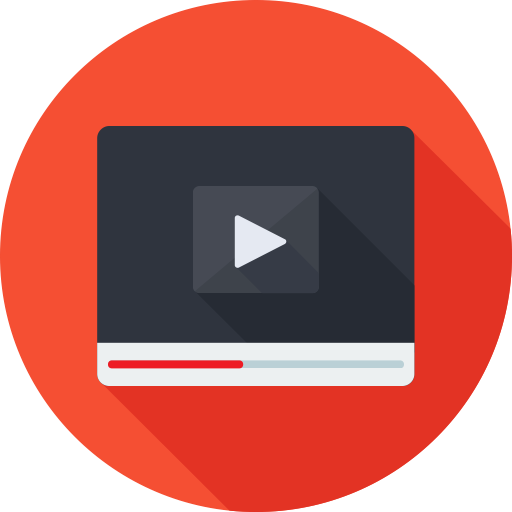
Downloads of Video Popup is +211,505 and used by more than 20,000 websites!
Video Popup Plugin Rated 4.5 out of 5 Stars on WordPress.Org
Unlock All the Features of Video Popup - Purchase the Premium Extension
- Pay only once*
- ✔ 1 Site or 1 Client
- ✔ Unlock all the features
- ✔ Hide Plugin Ads
- ✔ Money Back Guarantee*
- Pay only once*
- ✔ 5 Sites or 5 Clients
- ✔ Unlock all the features
- ✔ Hide Plugin Ads
- ✔ Money Back Guarantee*
- Pay only once*
- ✔ Unlimited Sites and Clients
- ✔ Unlock all the features
- ✔ Hide Plugin Ads
- ✔ Money Back Guarantee*
We have temporarily stopped selling plugins and extensions until we finish developing our new payment system.
We may complete this within a year. Thank you for your patience.
What does "Premium Extension" mean? The premium extension is a plugin that contains the premium features only,
which means that the free plugin (the main plugin) must remain active on your site, because the Premium Extension does not contain the basic and free features.
Please note: We do not allow you to use our plugins and extensions (free or paid) on porn sites or related to porn. Thanks for your understanding.
Money Back Guarantee*: We allow you to request a refund within a 7-day from the date of purchase only, without mentioning to the reasons.
Why within a 7-day? Because we will refund 100% of your money within 24 hours from the date of refund request, no questions asked! So risk is free.
Pay only once*: One-time payment does not mean that you will receive lifetime support and updates. Please read the Purchase Policy regarding product updates.
Your Clients: We allow you to use the Premium Extension on your sites or your clients sites, but the Purchase Policy applies in all cases.
The Updates Center & Support: Read the Purchase Policy before the purchase. We've explained everything about the Updates Center, the product updates, and the support in the Purchase Policy.
Hide Plugin Ads: With the Premium Extension, the ads in the free version of the Video Popup plugin, will be hidden (using css). We will try to remove all the ads with upcoming updates.
Third-Party: We do not guarantee to our customers that Video Popup plugin will always work with other plugins or themes, for example, but not limited to, Visual Composer.
Download the Premium Extension: After purchasing the Premium Extension through PayPal, PayPal will redirect you to the download page.
Gutenberg Editor: Please note, the Video Popup plugin may work with the Gutenberg correctly when using the Classic Block, but there is no guarantee that it will always work with the Gutenberg, and some people may face some errors when creating a pop-up video link using the Classic Block. Read this note.

Video Popup Plugin Rated 4.5 out of 5 Stars on WordPress.Org
What Did They Say About Us?
We Always Care About Users Satisfaction. Rate us Now!
Licences and Usage
Pay Only Once: One-time payment does not mean that you will receive lifetime support and updates. Please read the Purchase Policy regarding product updates.
Single License: This license allows you to use the Premium Extension on only one site (or one client), on an individual site, a personal site, a commercial site, or a company site, etc. Only one site or one client.
Extended License: This license allows you to use the Premium Extension on only 5 sites (or 5 clients), on an individual sites, a personal sites, a commercial sites, and a companies sites, etc. Only 5 sites or 5 clients.
Business License: This license allows you to use the Premium Extension on an unlimited number of your sites, and on an unlimited number of your clients, on an individual sites, a personal sites, a commercial sites, and a companies sites, etc. Unlimited sites and clients.
For Developers: If you are a WordPress themes developer, and you want to include the Premium Extension within your Premium WordPress themes and then sell it, purchase “Business License”, it’s suitable for you, unlimited number of your customers, and you can use the Premium Extension on an unlimited number of your sites.
We allow you to use the Premium Extension on your sites or your clients sites, but the Purchase Policy applies in all cases.
How to Install the Premium Extension
The premium extension is a plugin that contains the premium features only, which means that the free plugin (the main plugin) must remain active on your site (take a look at this image), because the Premium Extension does not contain the basic and free features.
After purchasing the Premium Extension through PayPal, PayPal will redirect you to the download page:
Download the Premium Extension “zip file”.
Now go to your wp-admin > “Plugins” > “Add New”, and click on the “Upload Plugin” button:
Upload the Premium Extension “zip file”, and click on the “Install Now” button:
Now go to the “Plugins” page, and activate the Premium Extension:
Congratulations! Installation successful.
Do not deactivate the free plugin (the main plugin), it’s should stay activated with the Premium Extension, as follows:
Now all the features have been unlocked, and all the ads are hidden (using css display:none):
General Settings Page:
On Page Load settings page: https://wp-time.com/wp-content/uploads/2018/10/on-page-load-options.png
Shortcode Usage Page: https://wp-time.com/wp-content/uploads/2018/09/shortcode-usage-no-ads-1.png
Video Popup Builder:
Updates the Premium Extension
The updates center automatically checks for new updates every 7 days, and if there is a new update for the Premium Extension, you’ll get a notification:
If you do not want to wait for 7 days, you can check for updates manually, just go to the updates center (wp-admin > “Video PopUp” > “Updates Center”), and if there is a new update, you will find it without a wait for 7 days. Anyway, if we have an update, go to your wp-admin > “Video PopUp” > “Updates Center”, and follow the update instructions:
Please read the Purchase Policy before the purchase, we have explained everything about the Updates Center and the product updates in the Purchase Policy.
“Not Acceptable” Error in the Updates Center
In the version 1.0.6 of the Premium Extension, we have fixed an issue in the Updates Center, the problem is “Not Acceptable” error message, if you have the version “1.0.5” or older, you have to update to fix this problem. If you are facing a “Not Acceptable” error message while downloading the new update, that meant that you have an old version of the Premium Extension, contact us to send you a link to download the update. Read changelog.
Translating the Video Popup Plugin
Currently, the translation files are incomplete, we will try to complete them if we can, because we are currently developing and improving the Video Popup plugin.
Support and Contact
Do you have a question? Or do you want support? Contact us at anyatime!
Don’t forget, if you like Video Popup plugin, give us 5 stars by rating Video Popup plugin! Thank you.
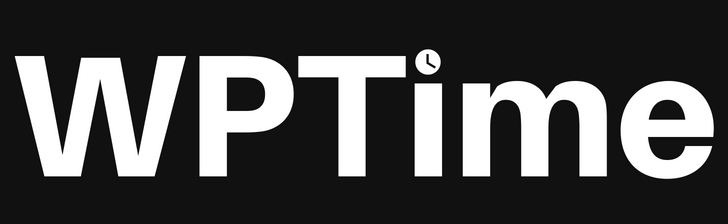
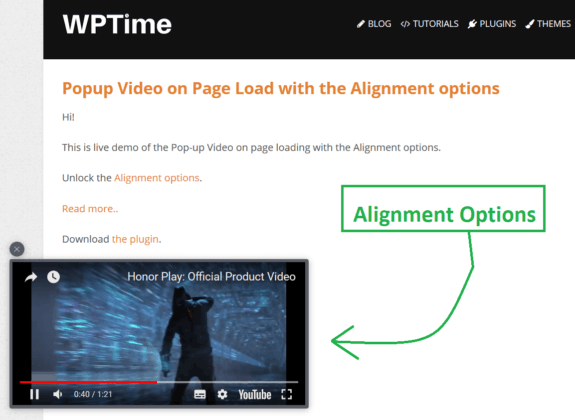
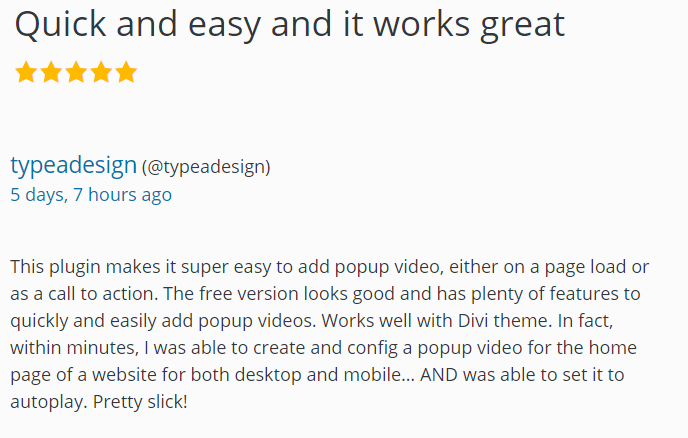
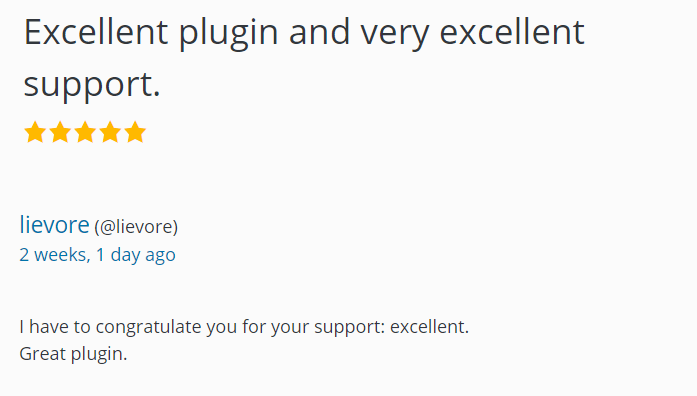
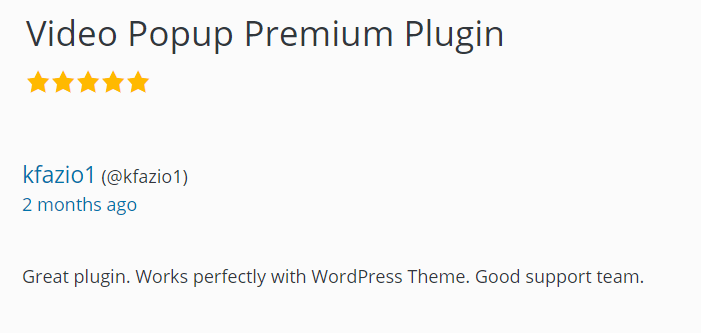
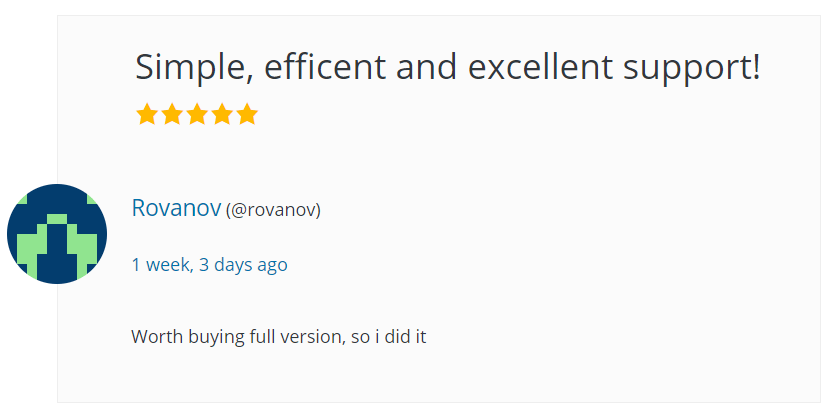
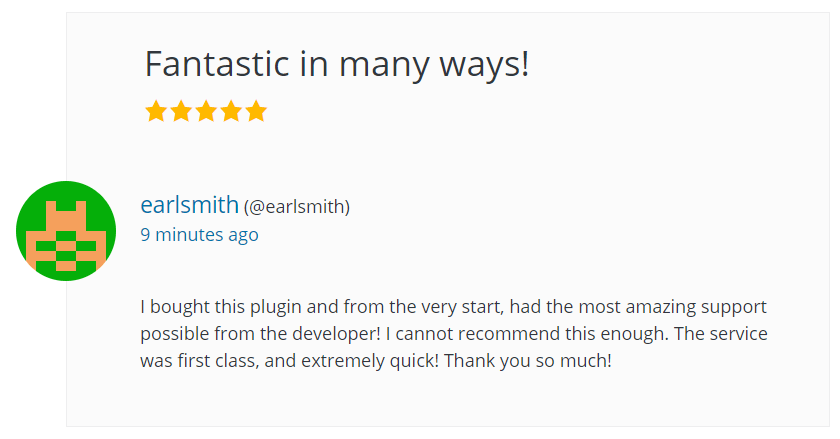
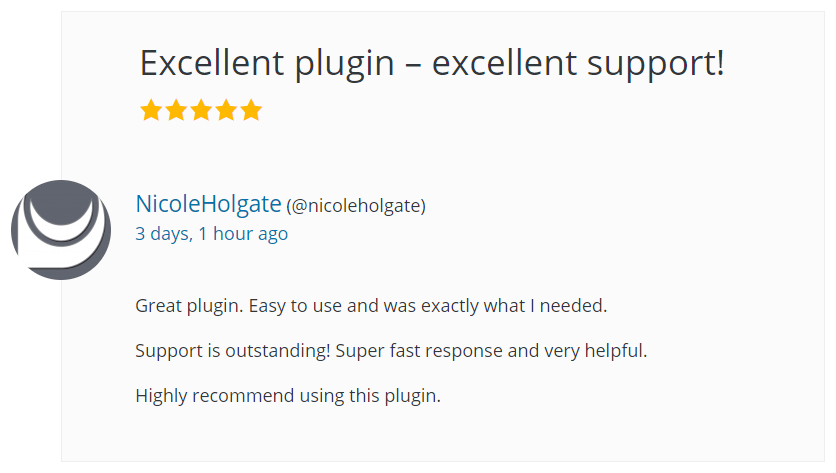
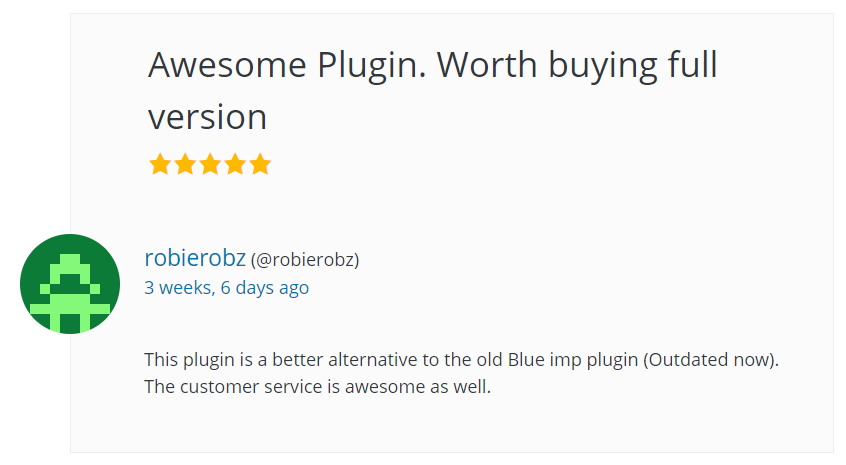
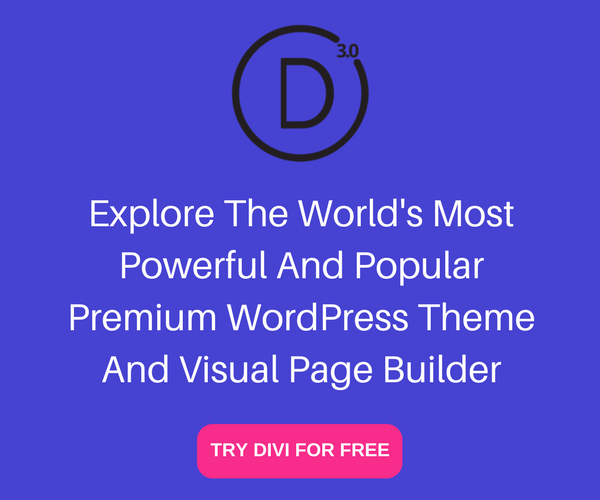
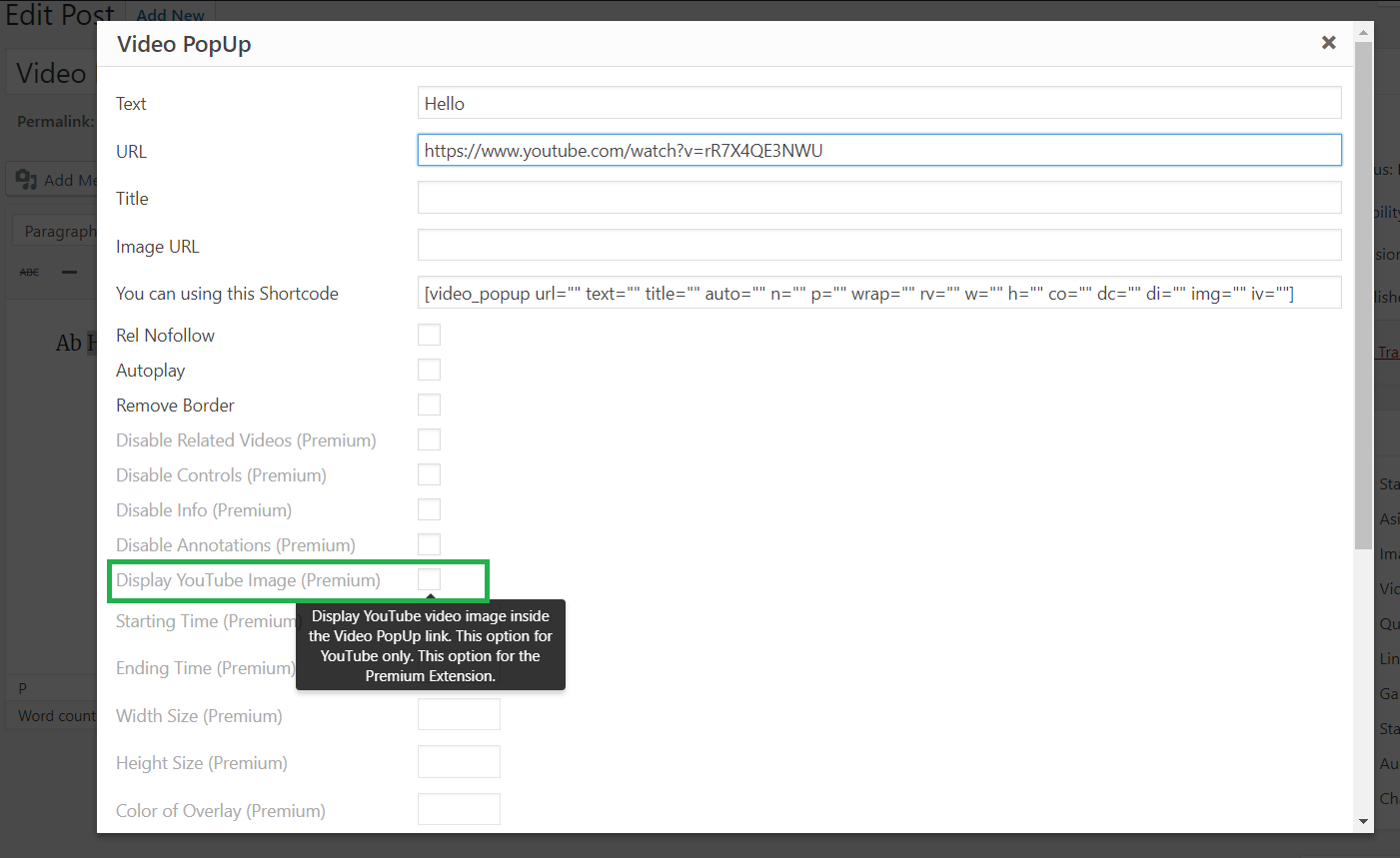

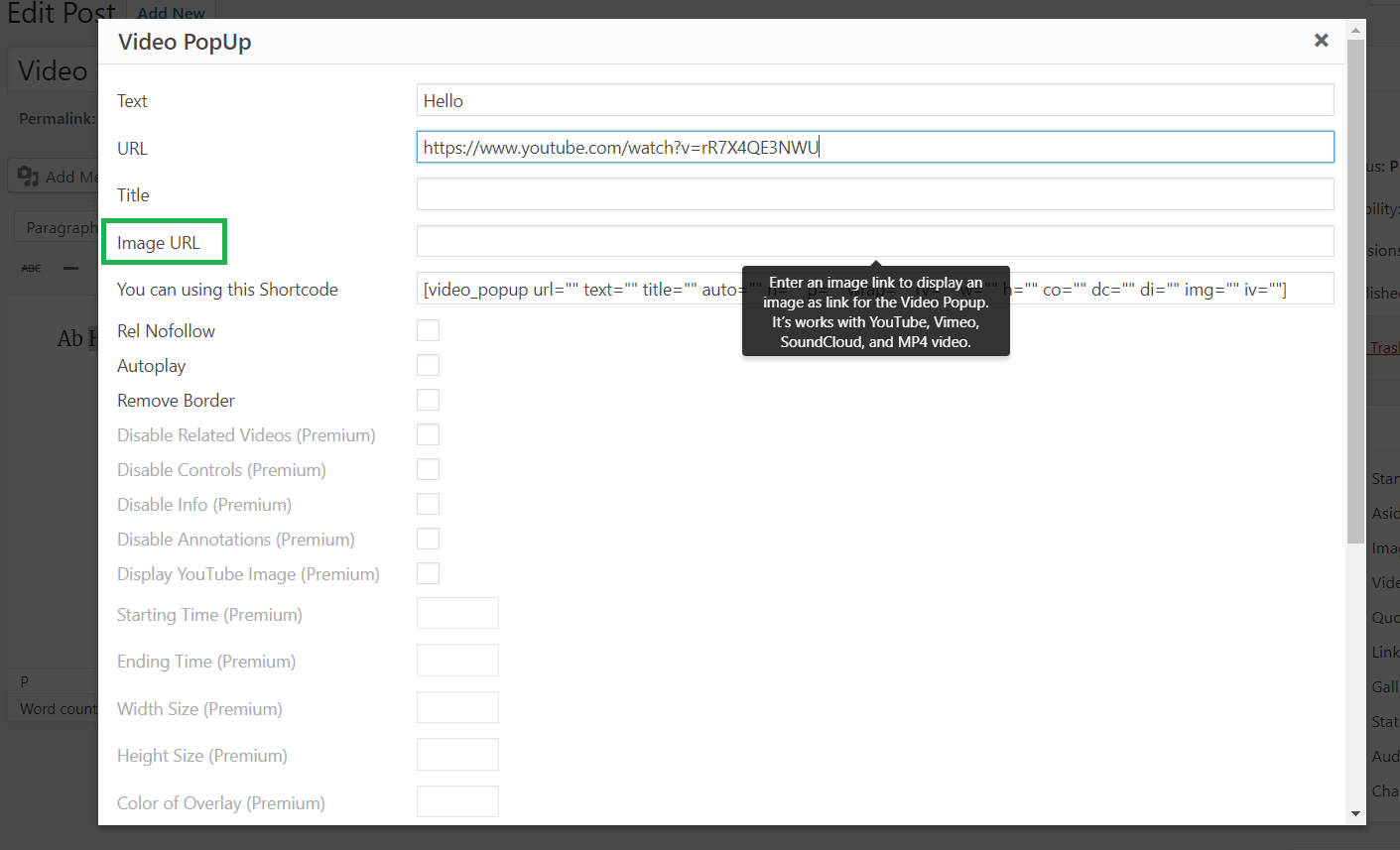


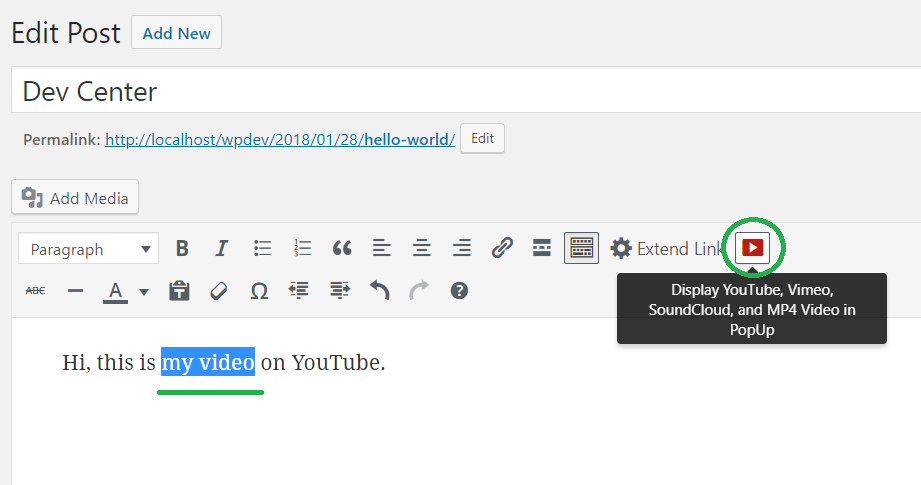
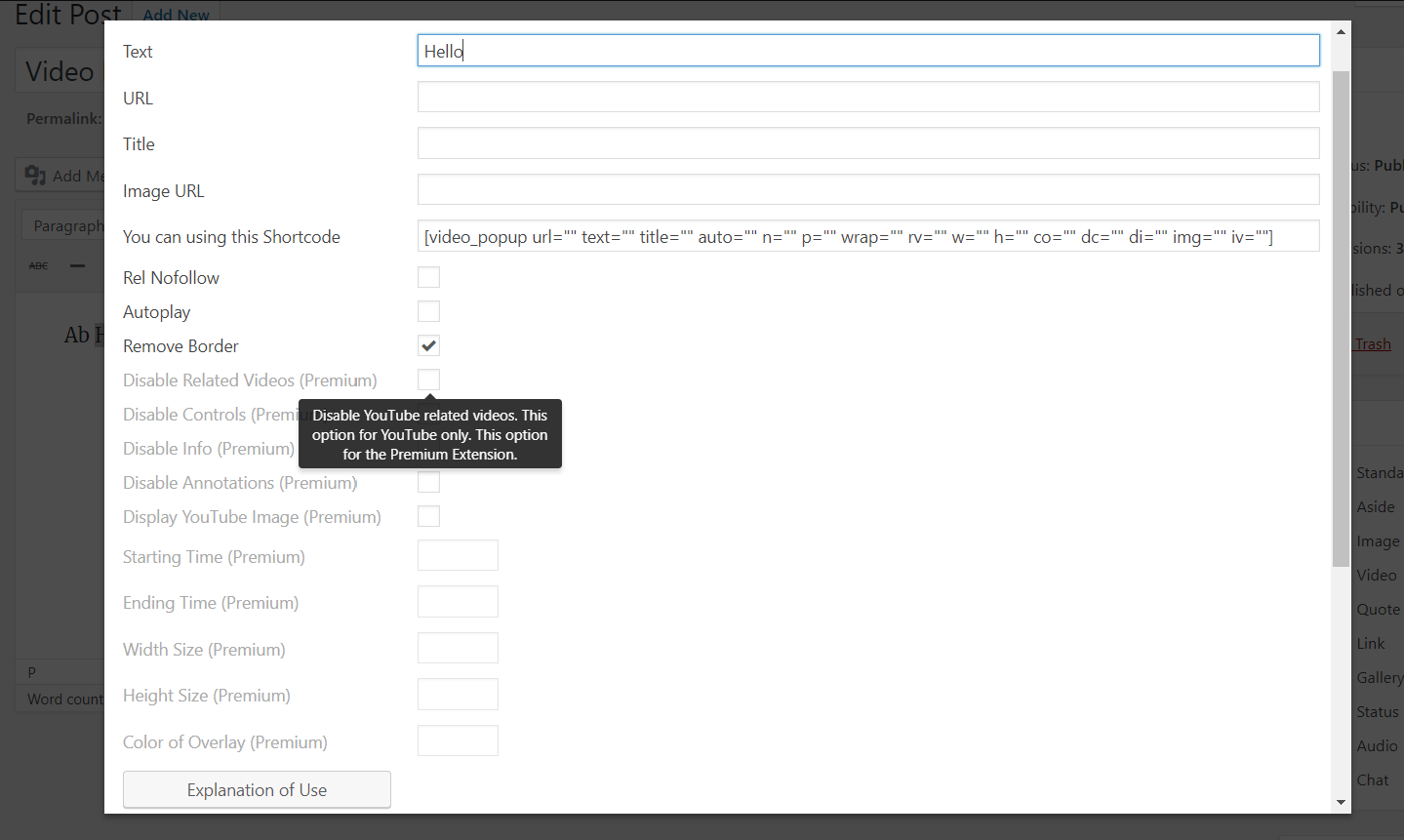
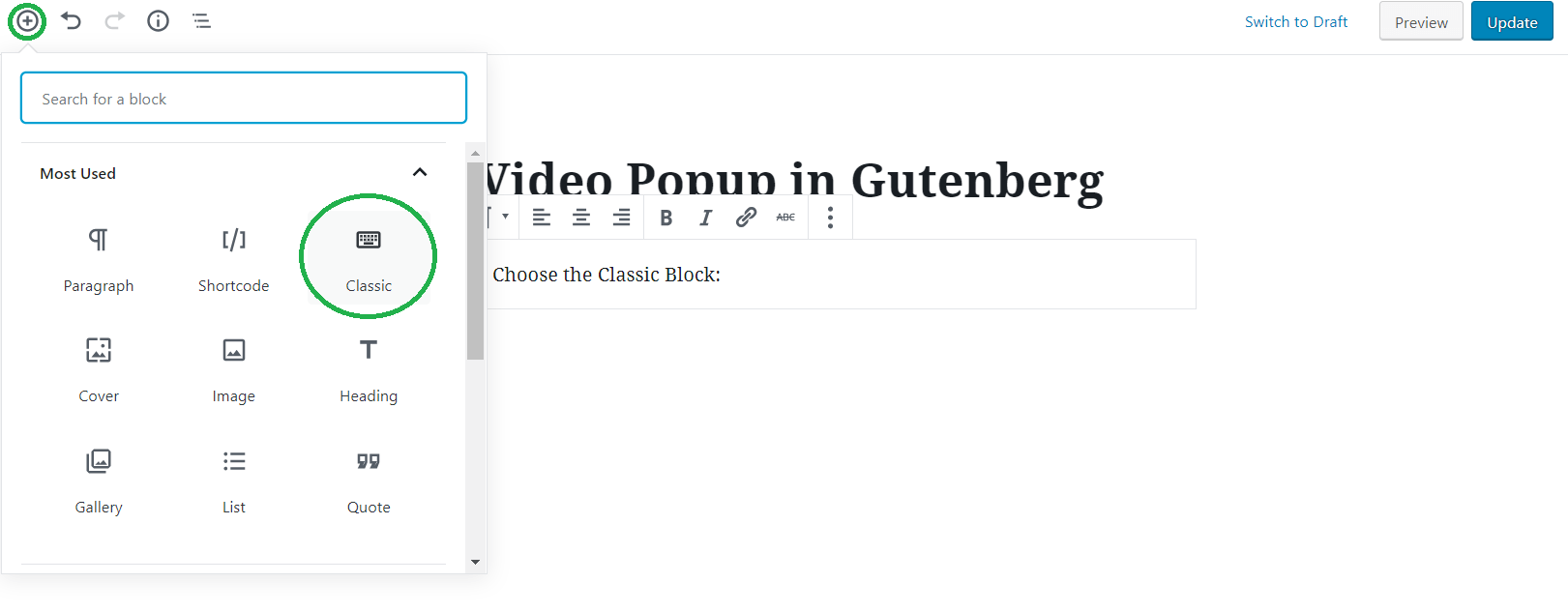
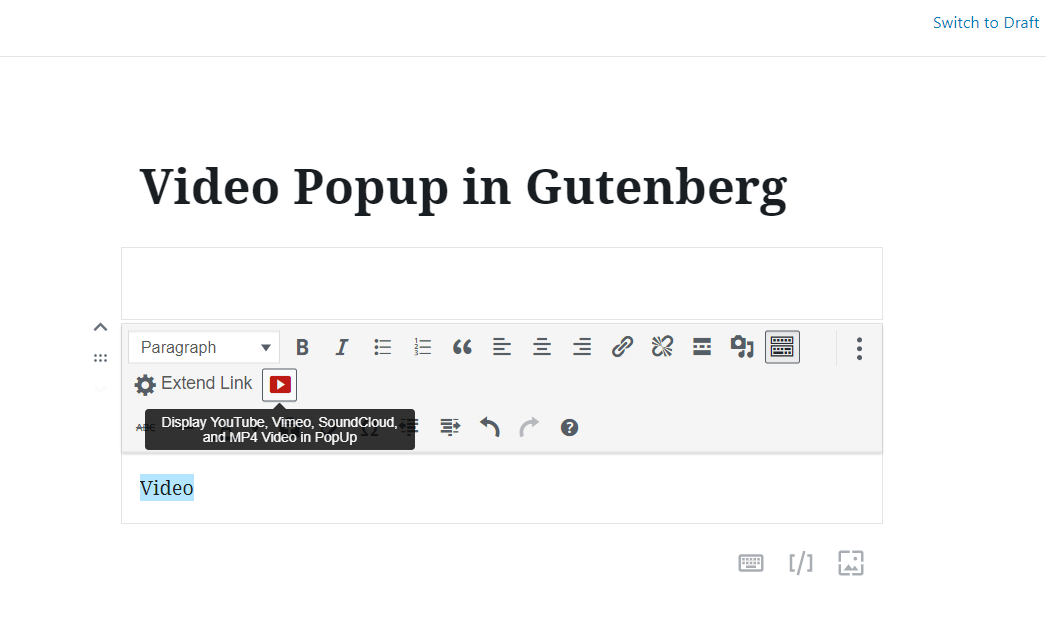
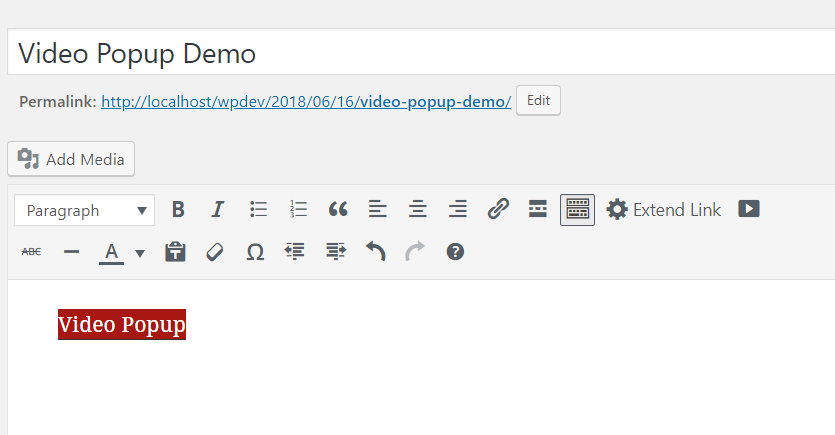
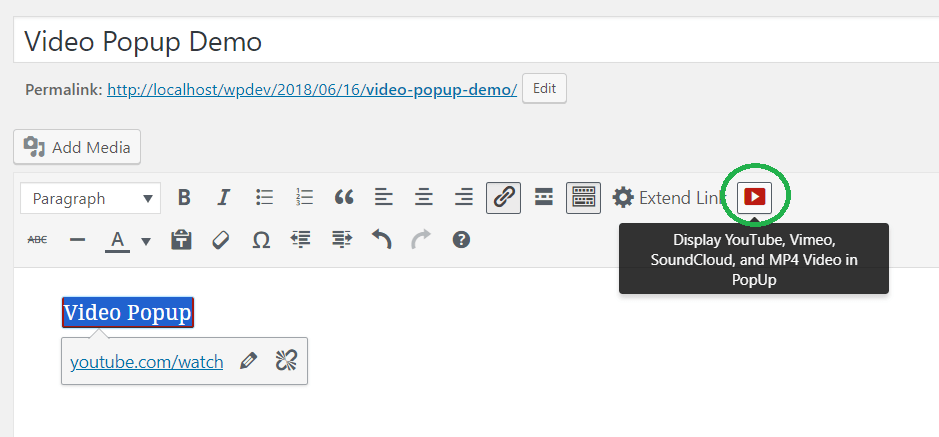
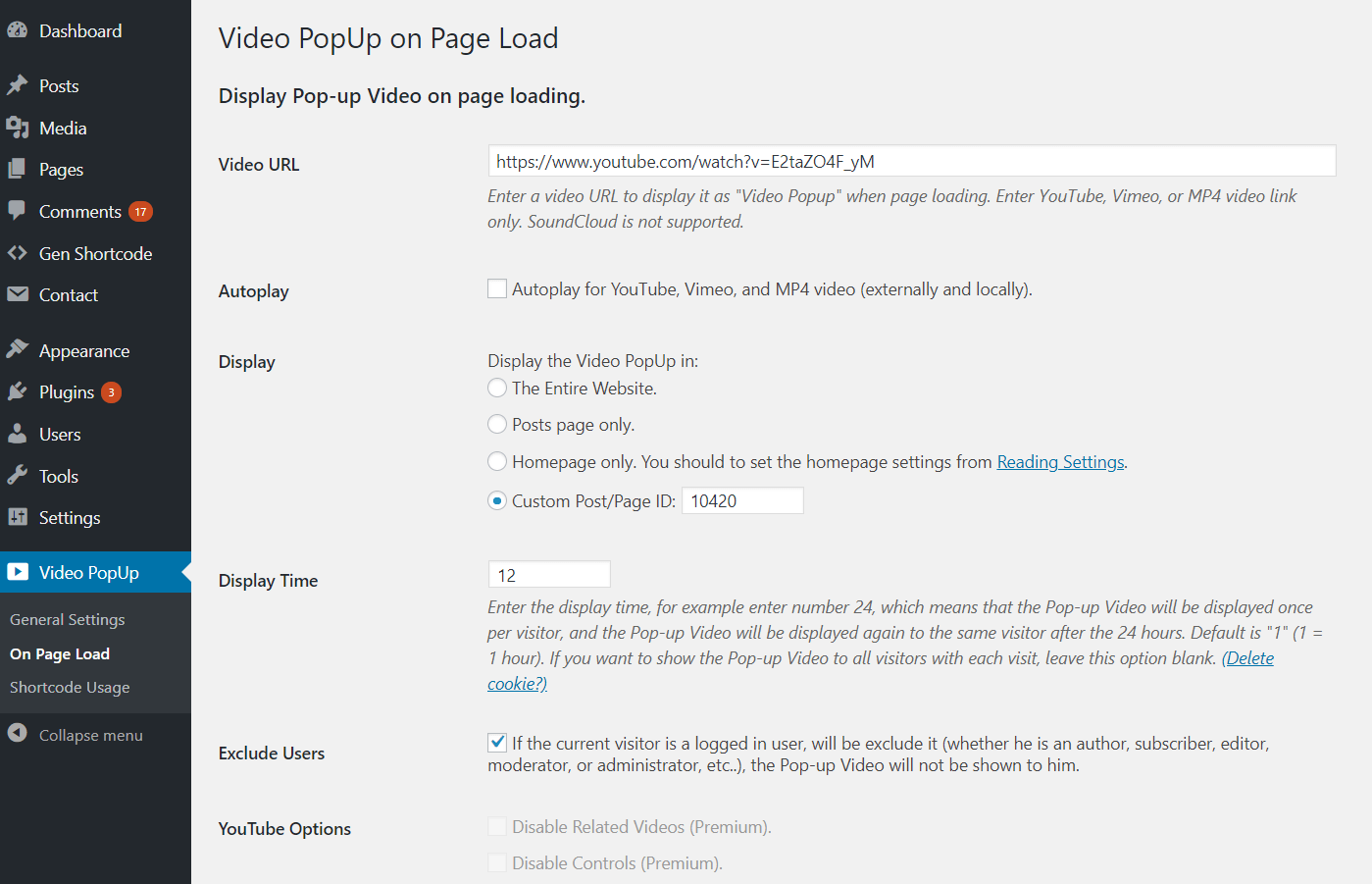
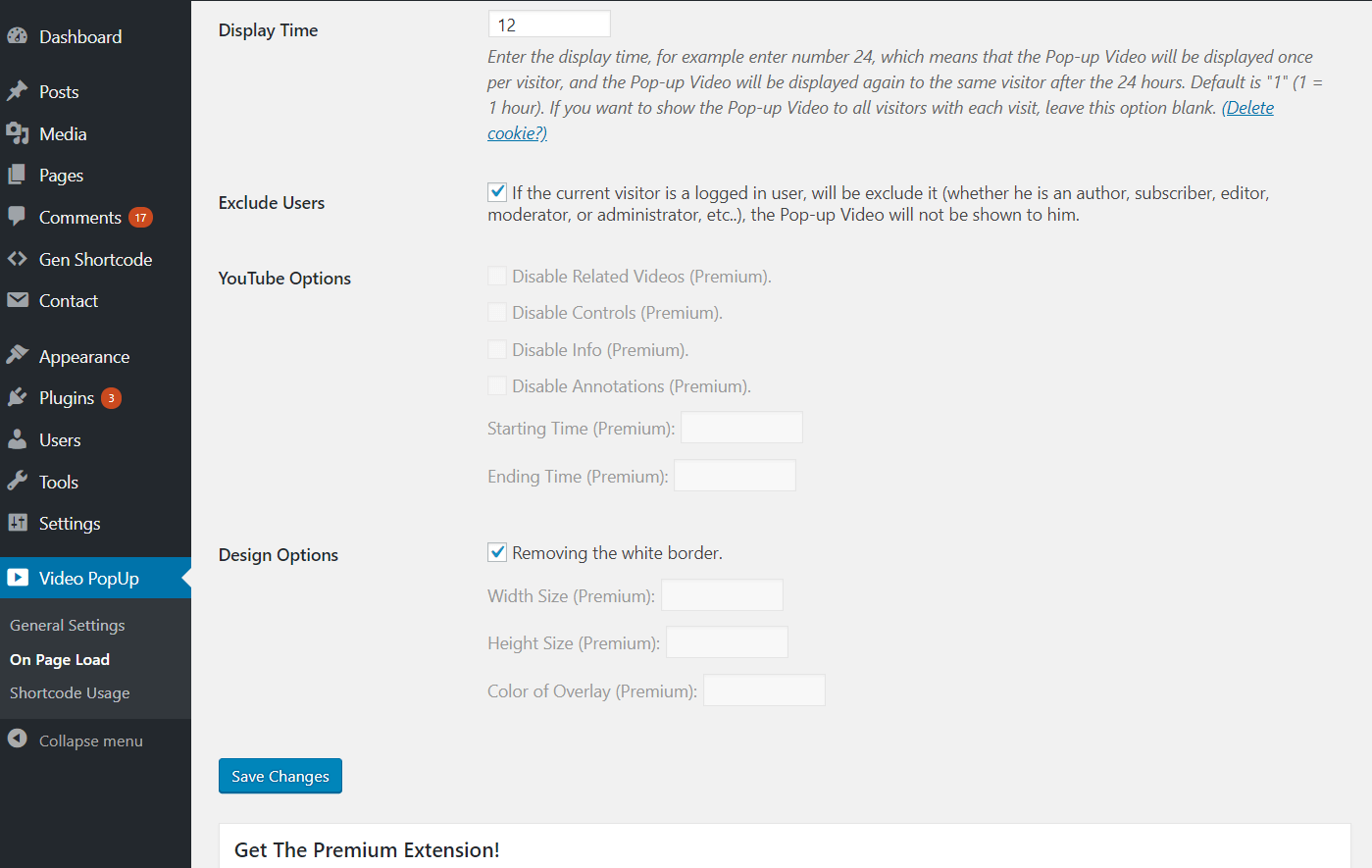
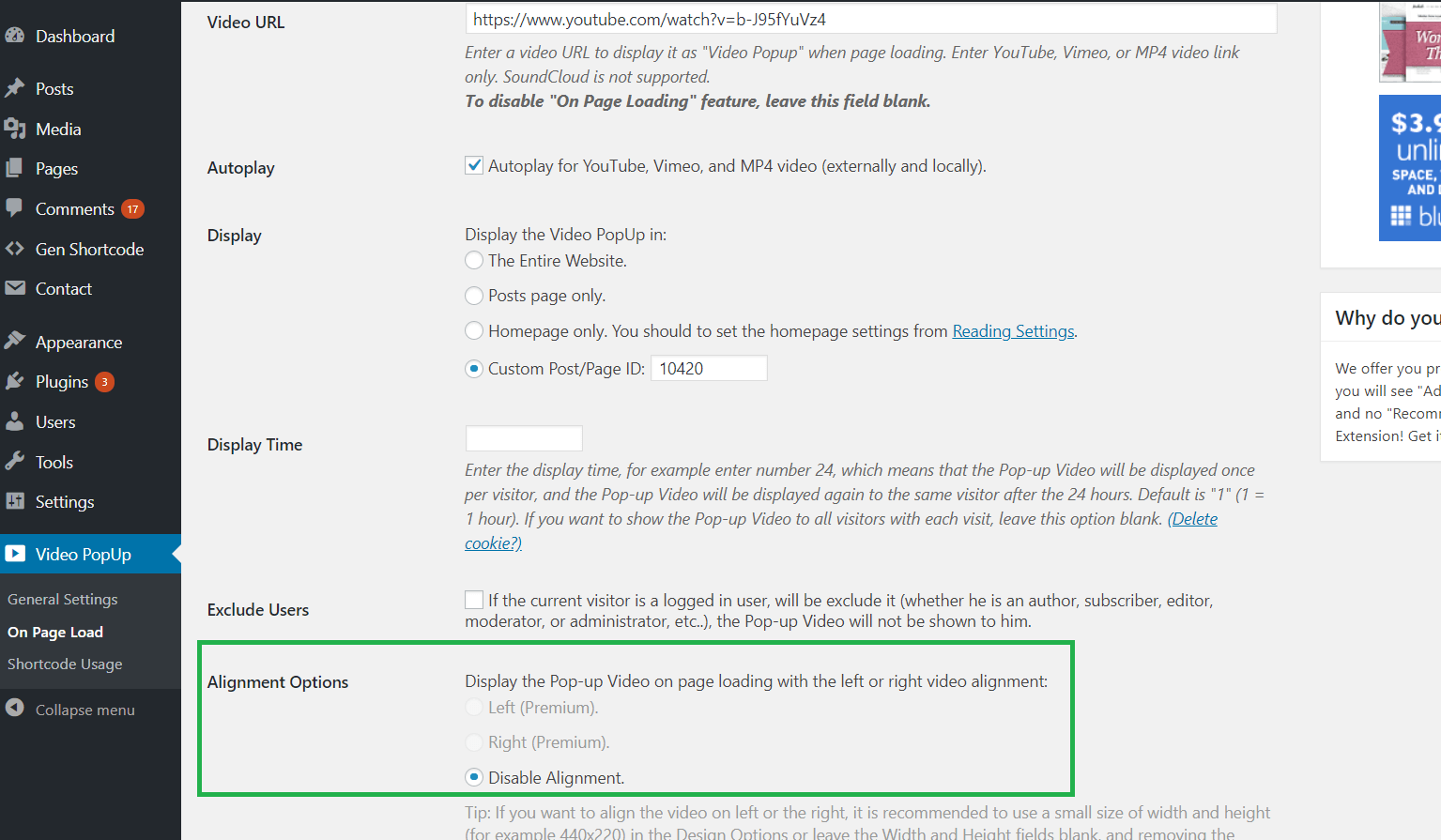
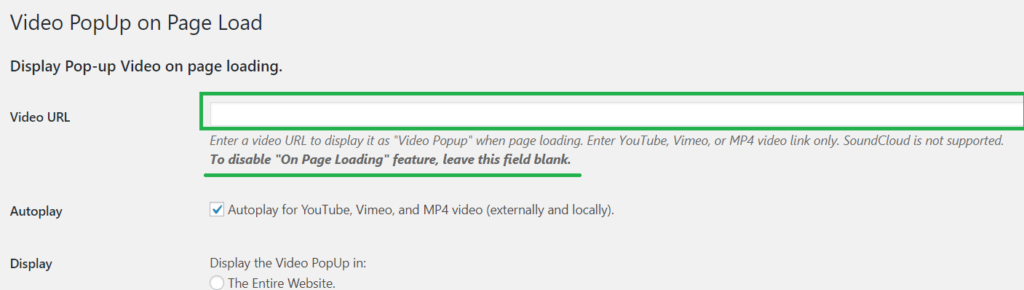
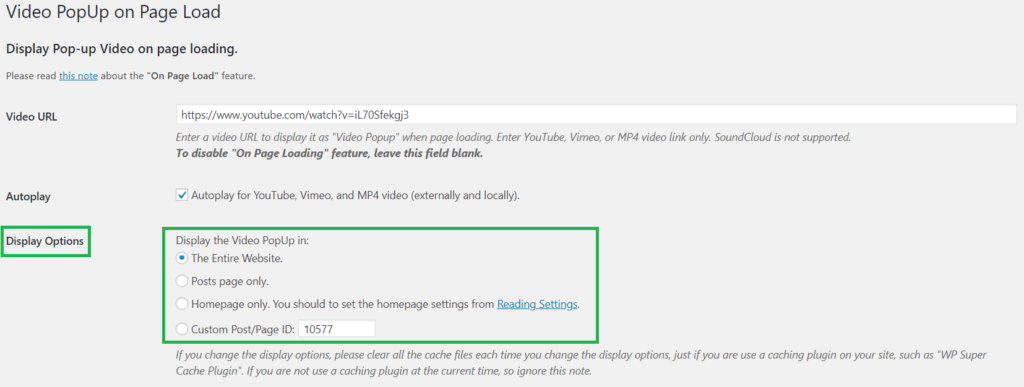

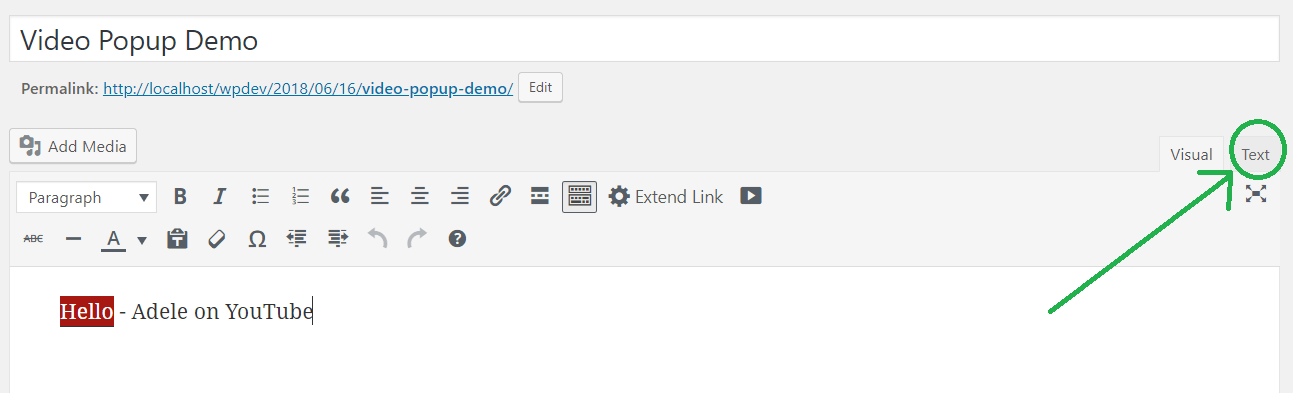
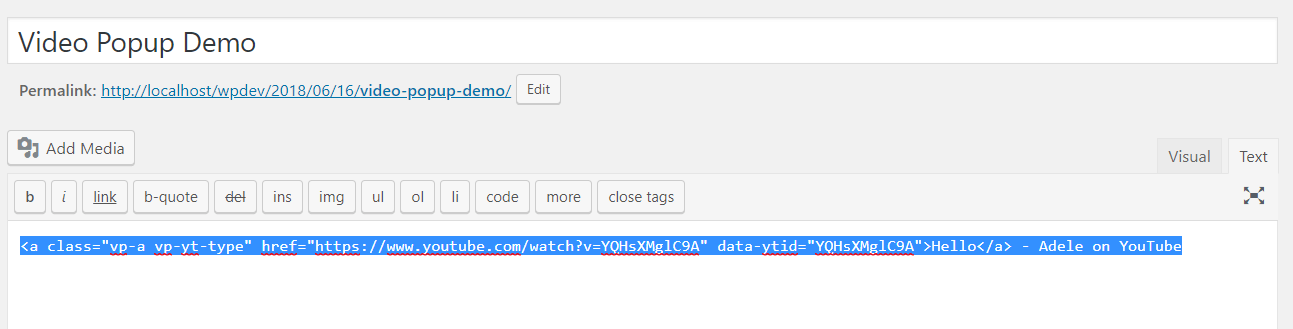
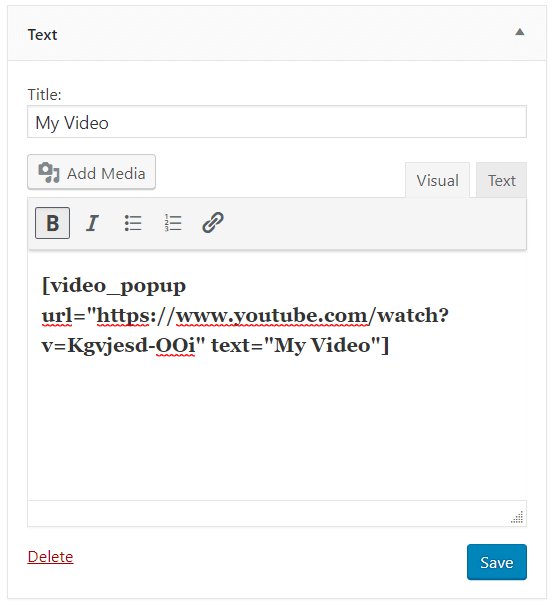
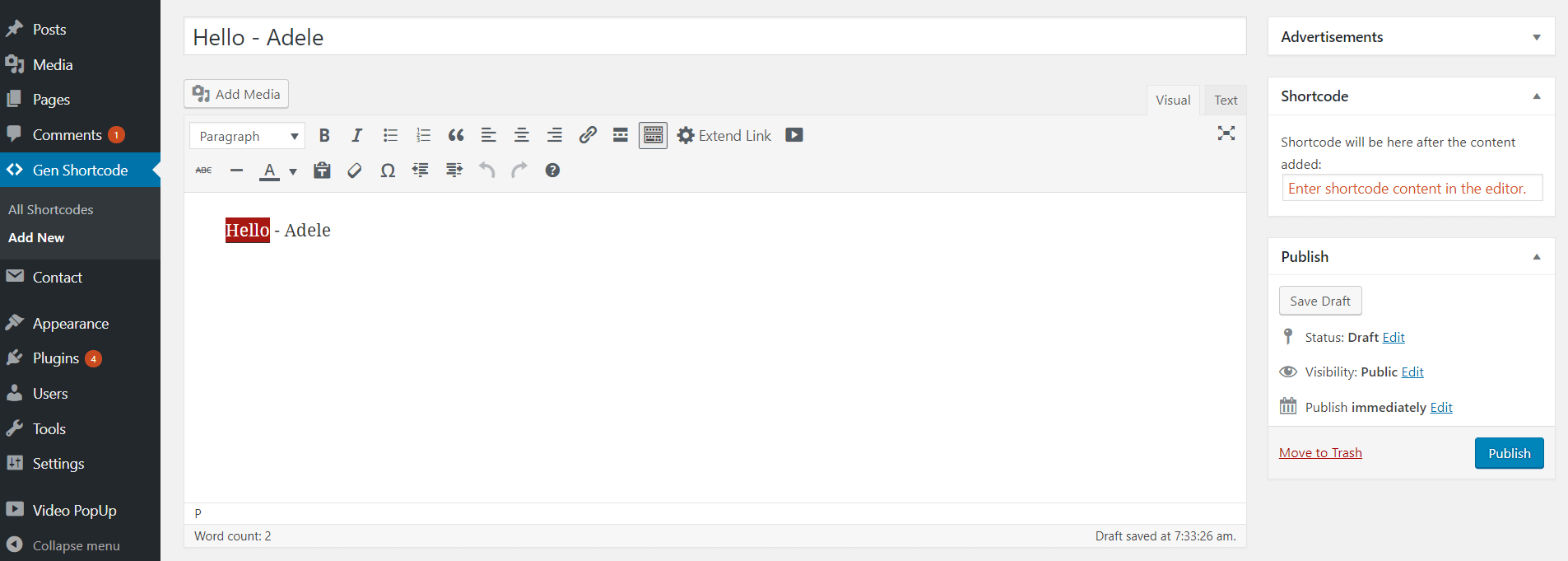
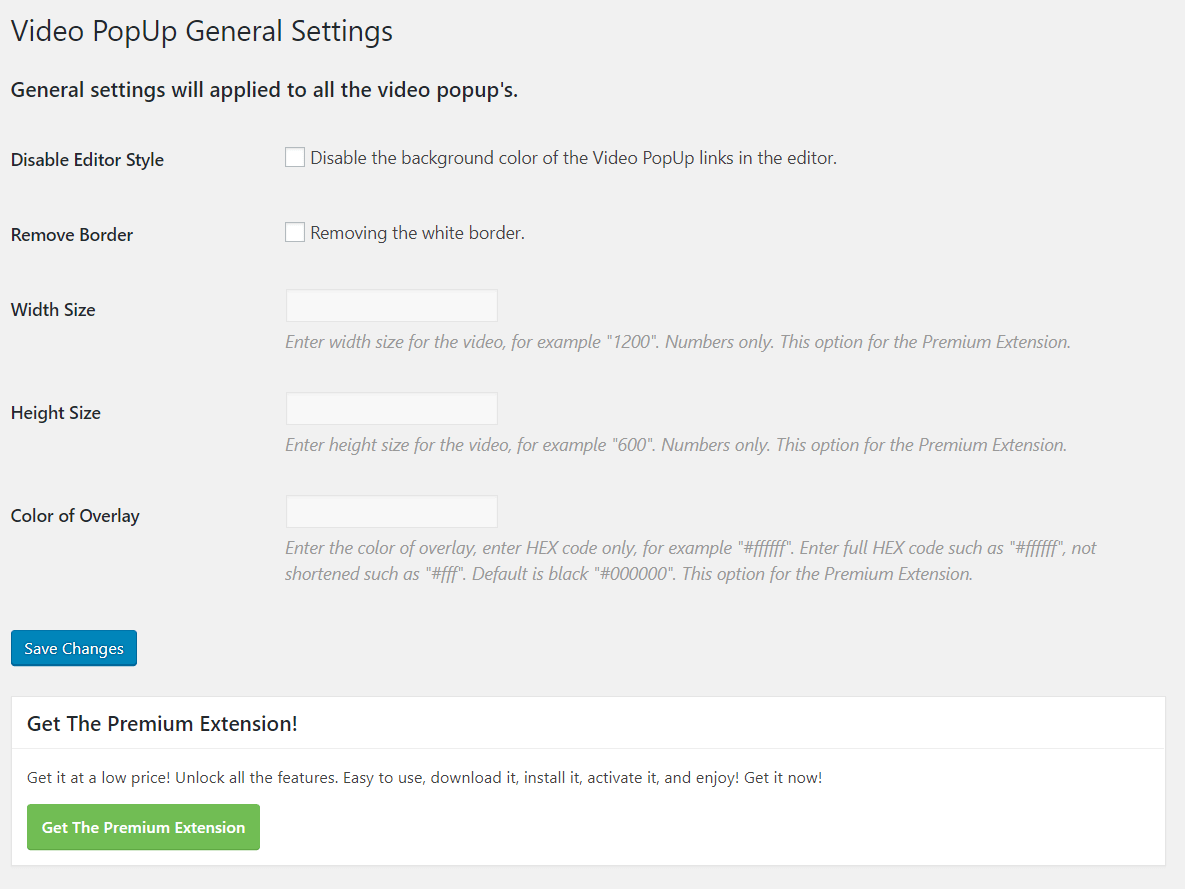
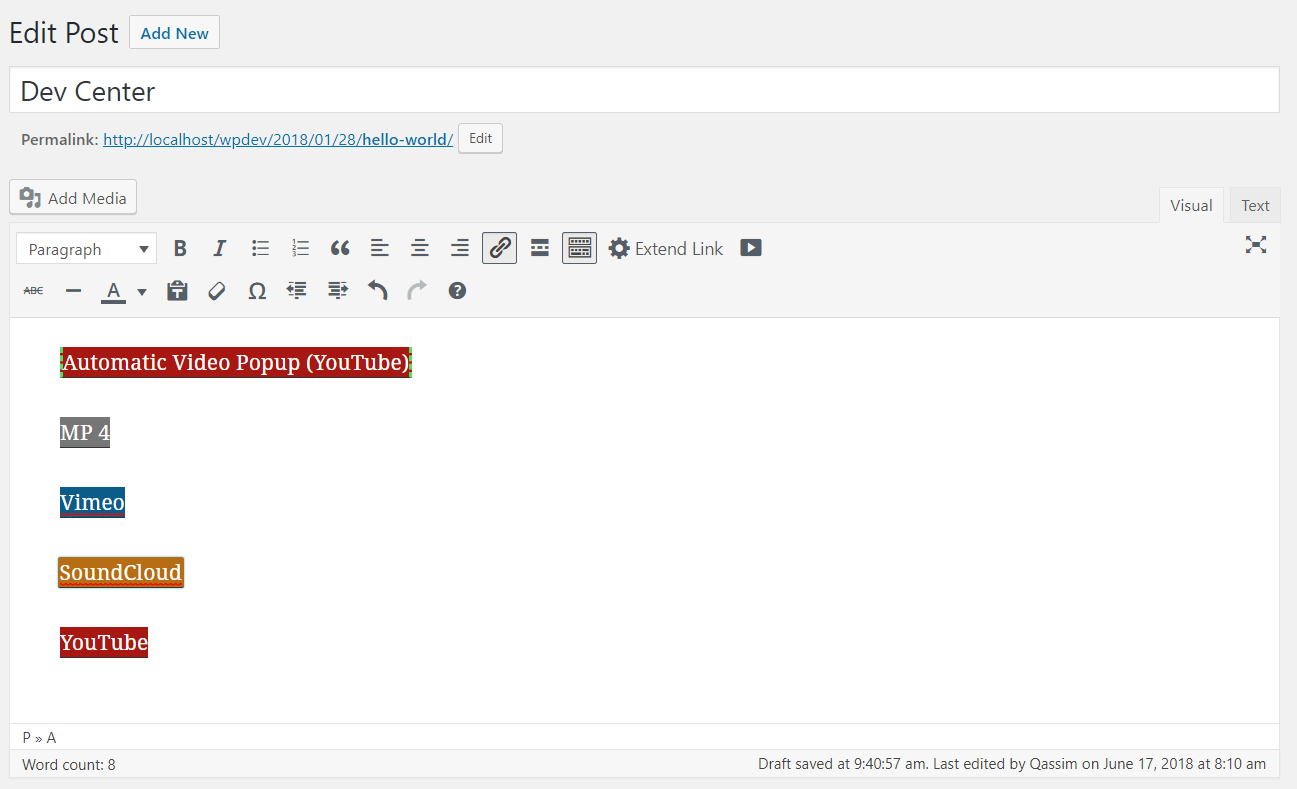
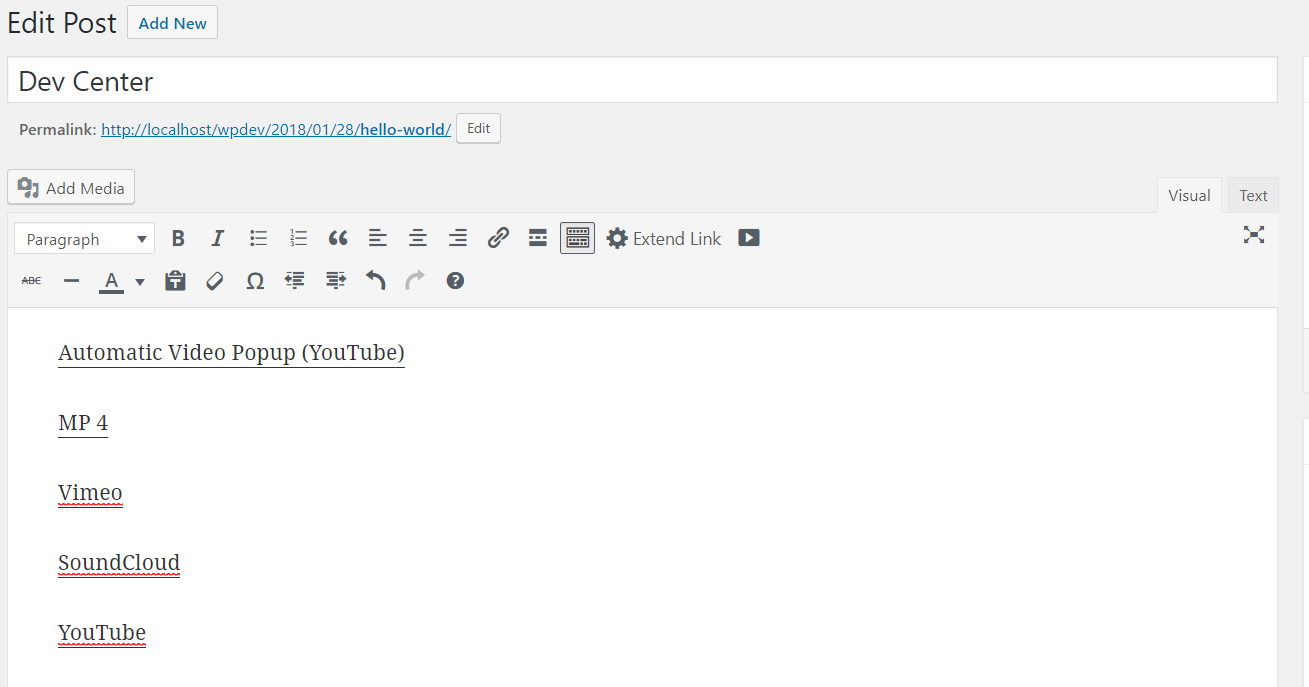
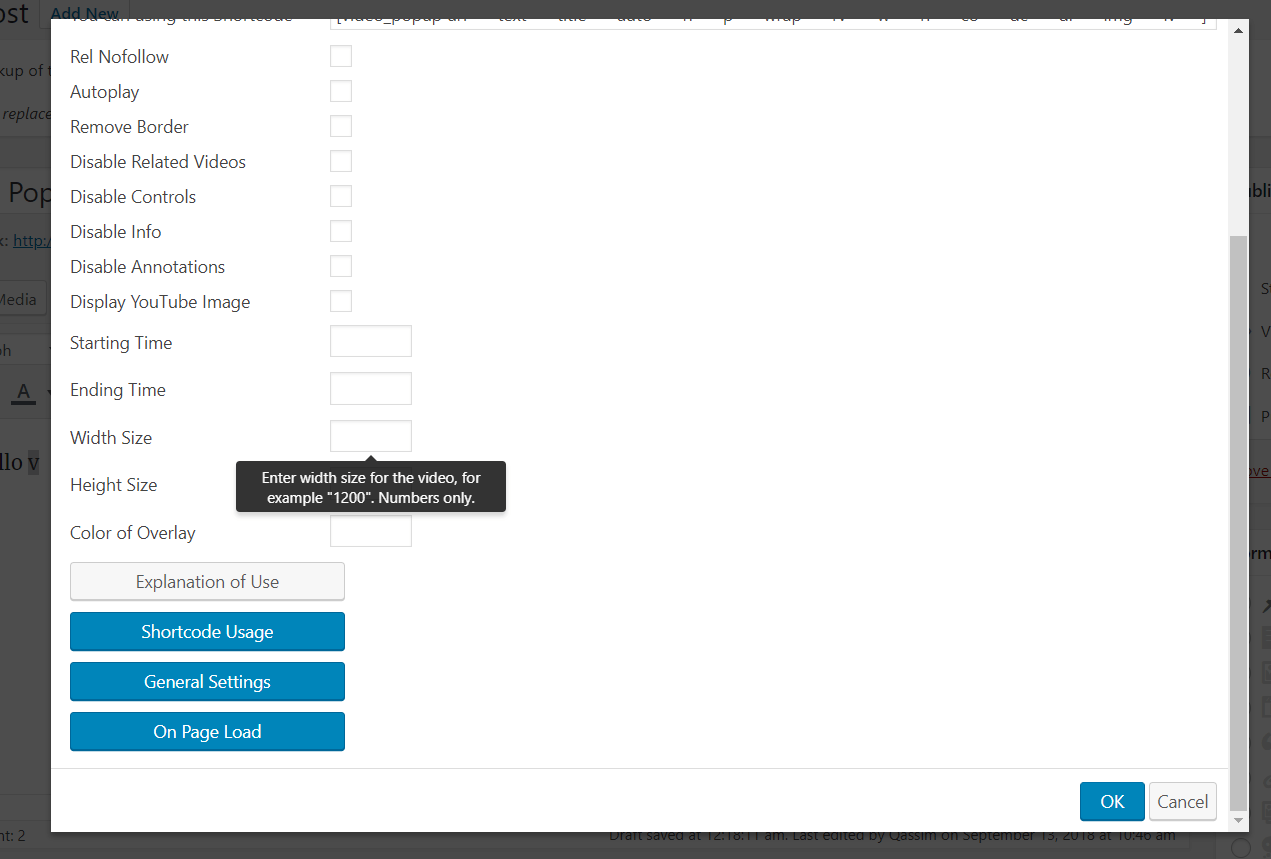
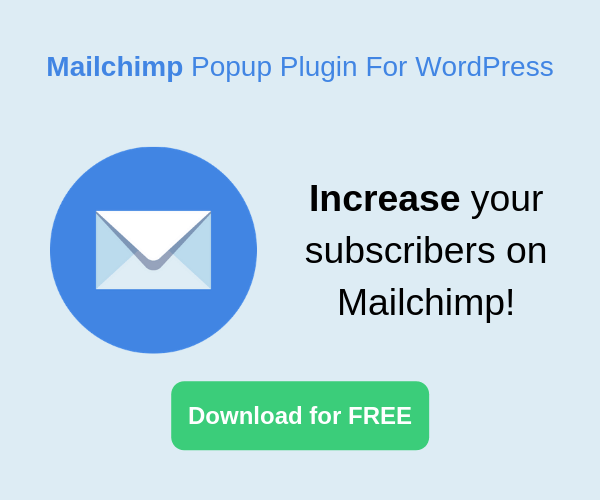
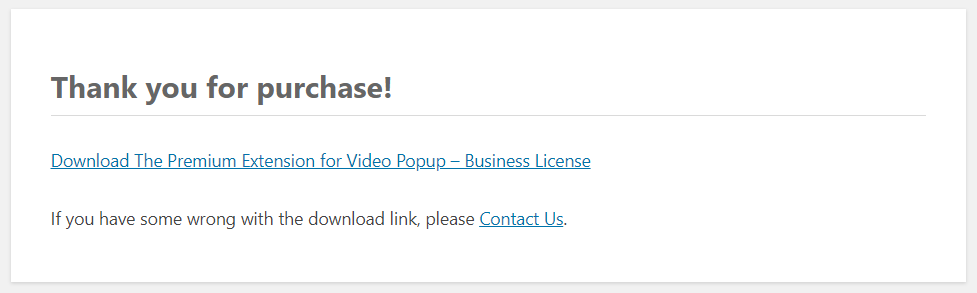
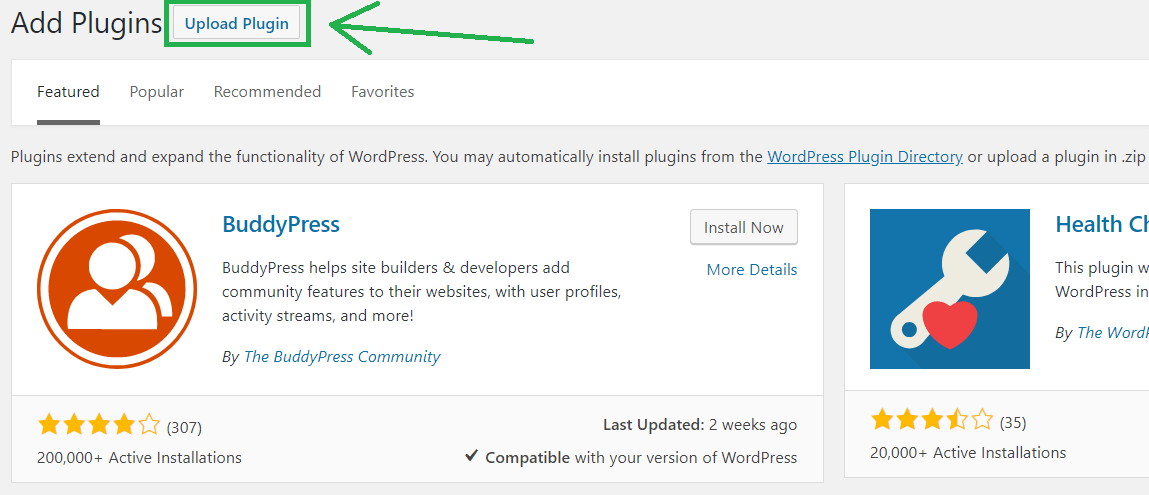
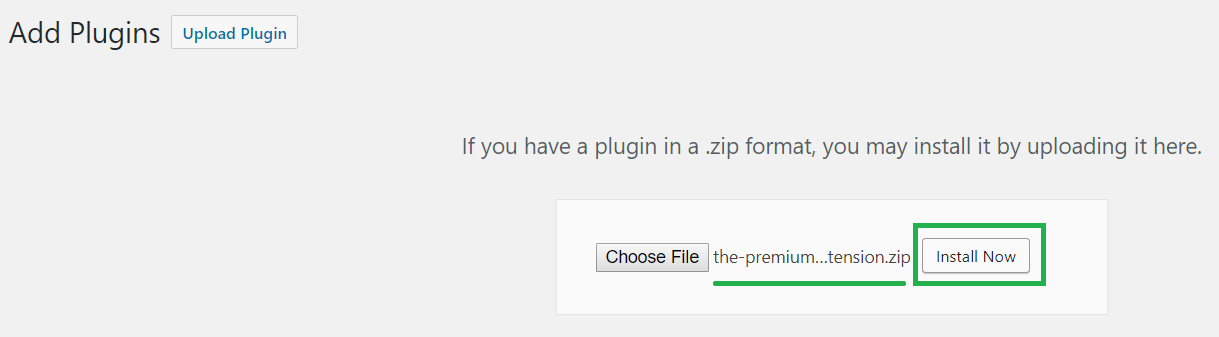
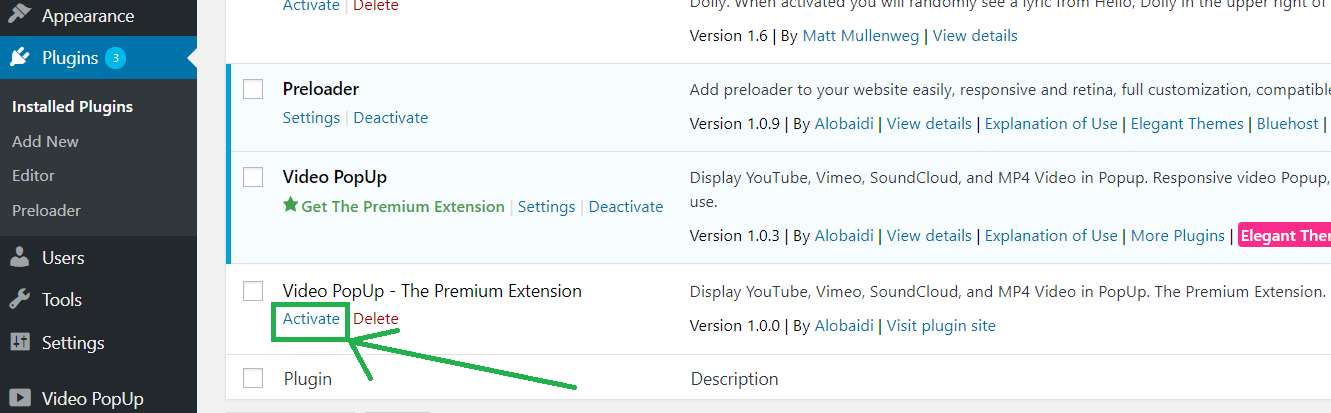
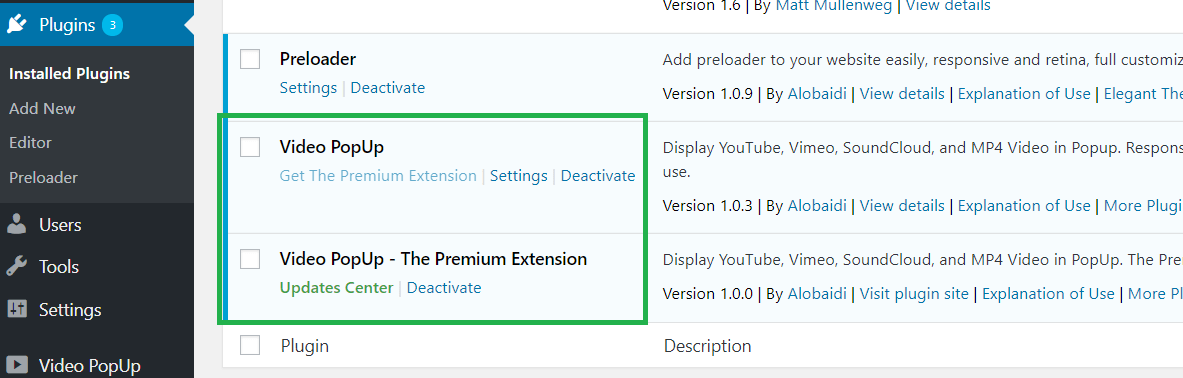
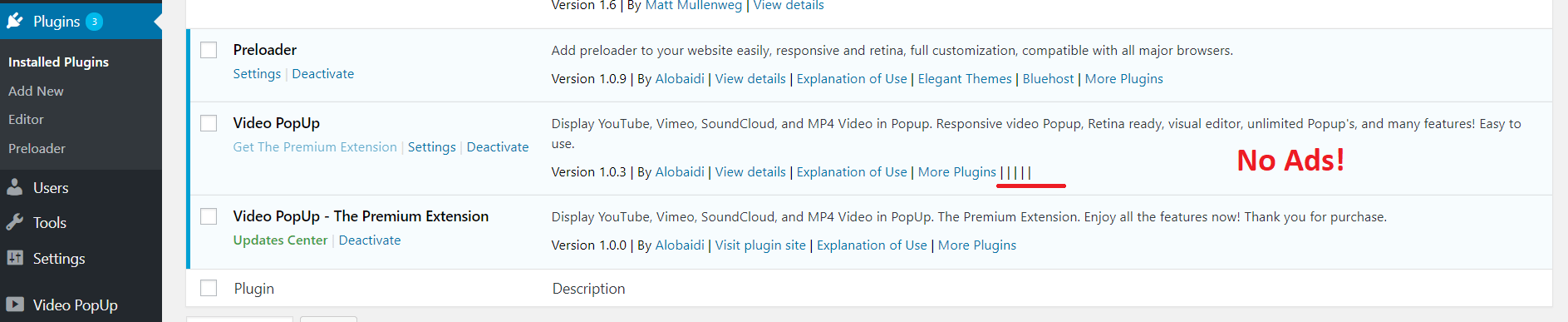
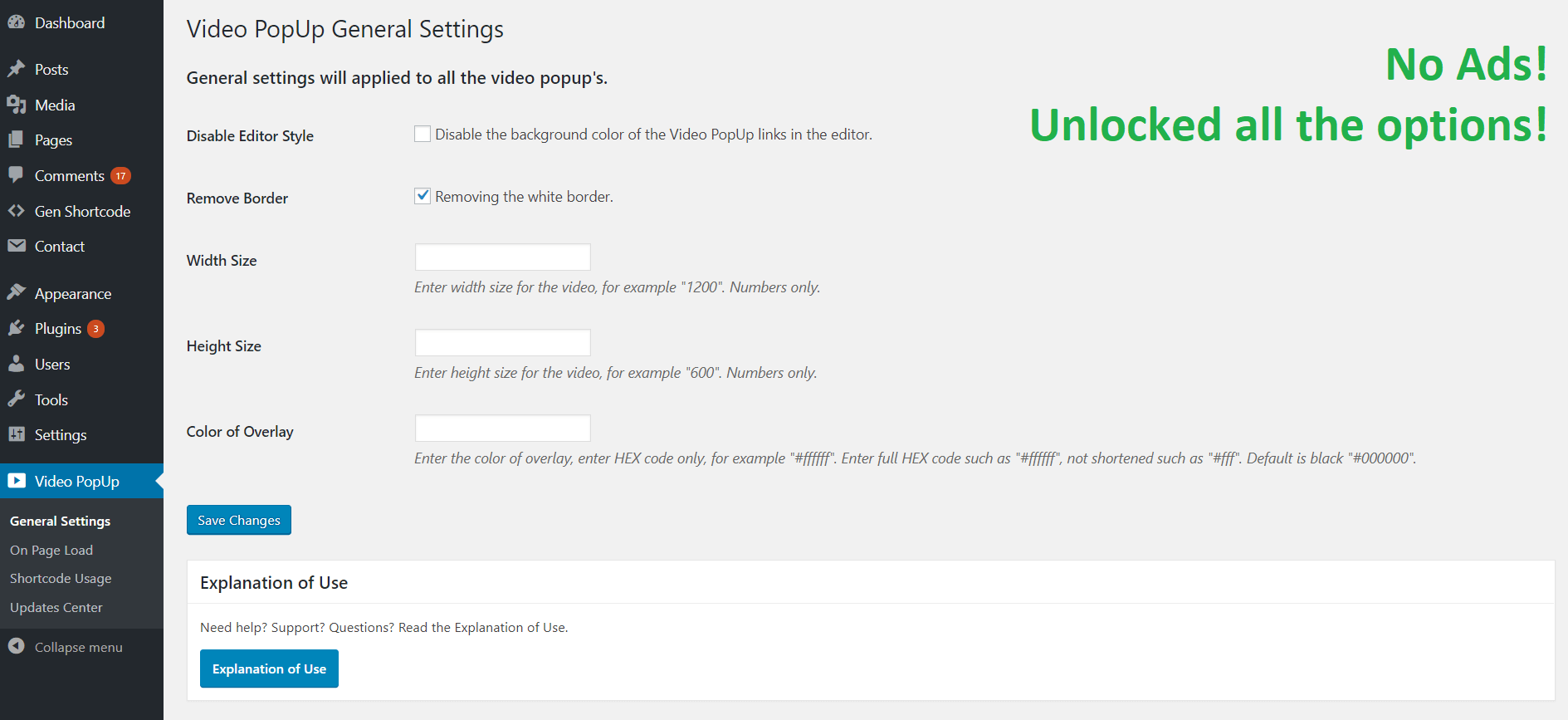
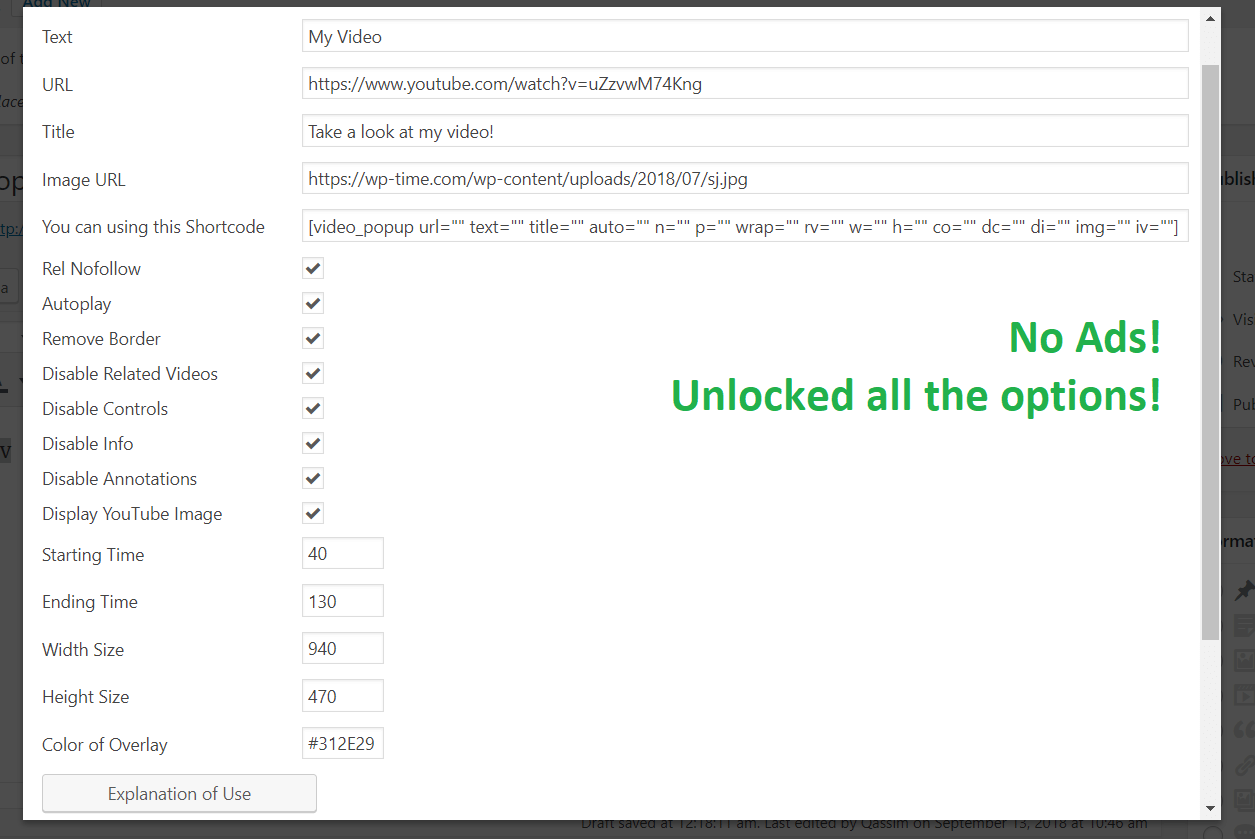
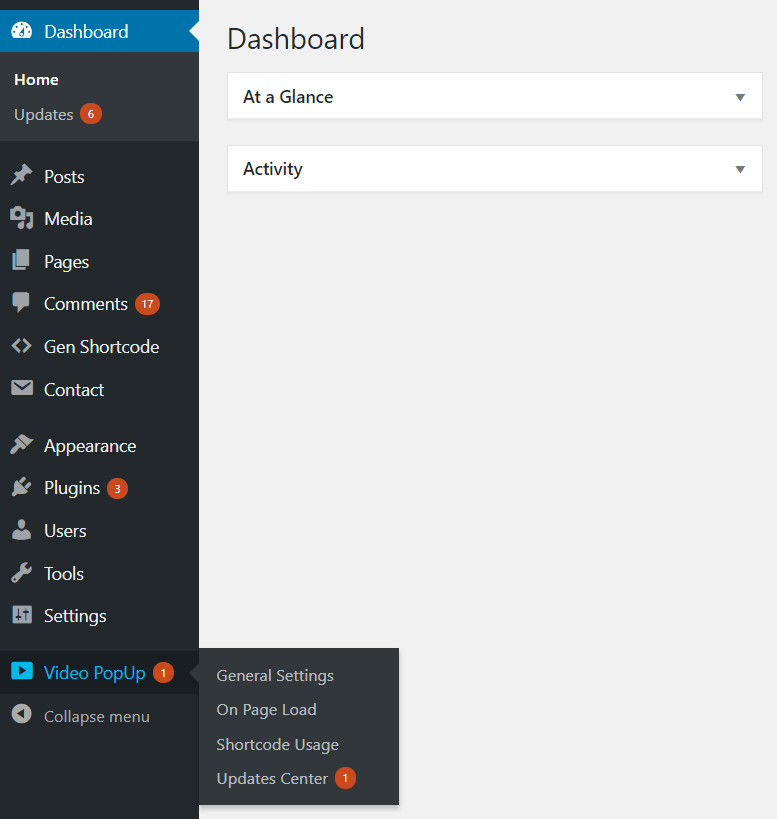
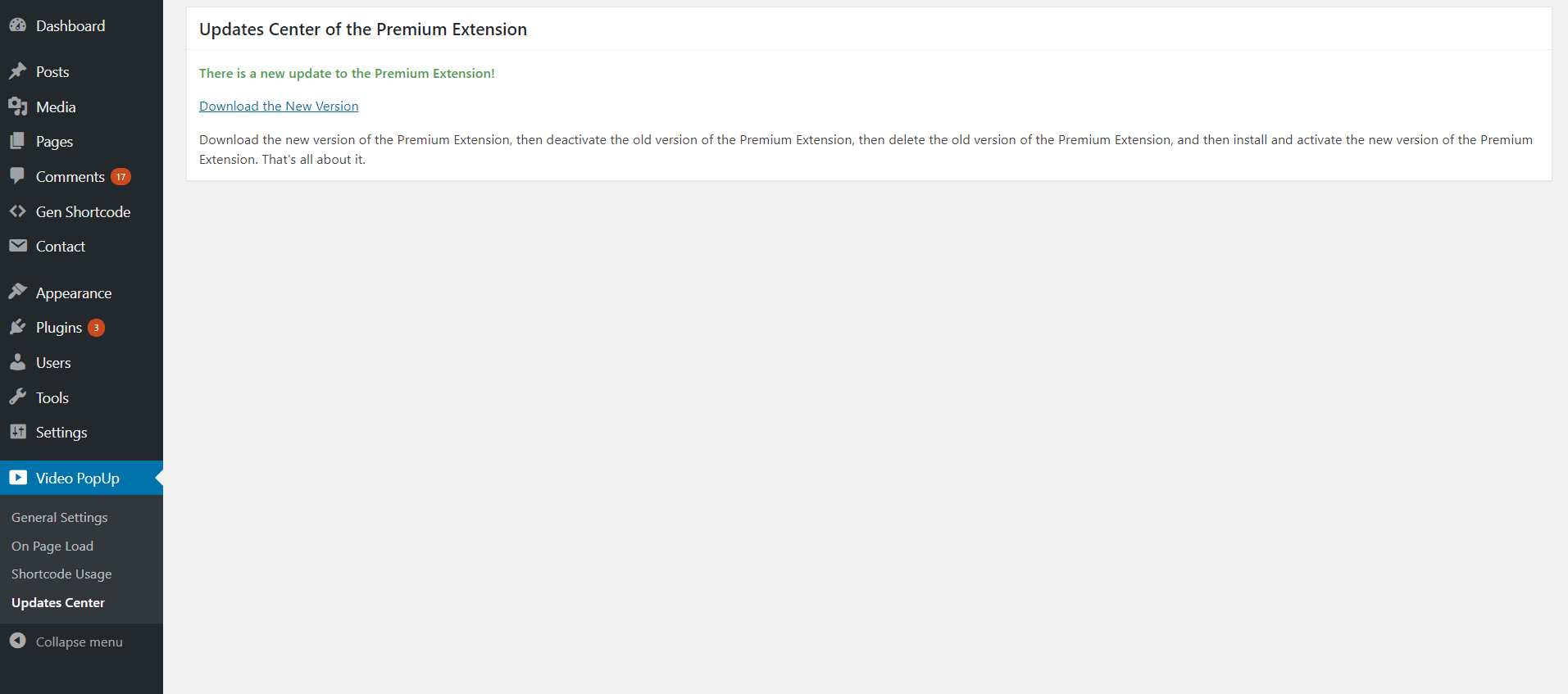
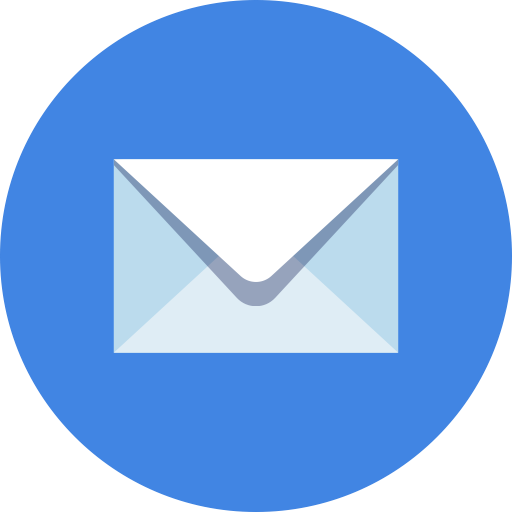
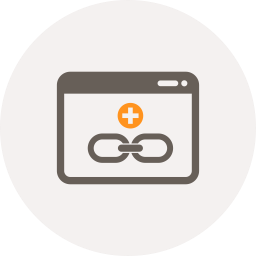
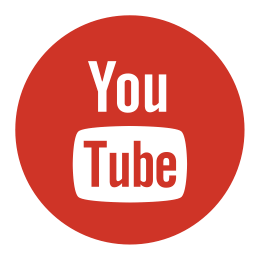
68 Comments
karunakar
Thank you very much . This plugin helped me very well
Miguel
Hi
Have you added the option to disable related videos yet? That would make this the perfect plugin.
Thanks so much
Qassim Hassan
I will add it, in the next update.
Alfred
Is there a way to use any of your (video, image) plugins within a WordPress menu? I was using some Lightbox plugin but they have not updated it to WP 4.6. I just want to be able to have the video & image appear as lightbox items when clicking on the menu.
Thank you!
Qassim Hassan
The plugin now is ready with WordPress 4.6:
https://wordpress.org/plugins/video-popup/
Wally
Nice plugin. Can the following be changed?
1. Can I resize the video popup?
Thanks.
Qassim Hassan
In the next update.
MargretheTl
hi,
since the update, my popups to youtube are not working. it just behaves like a normal link that opens in the same window. is this a known problem?
any way to get back the previous version og the plugin? thx. -m
Qassim Hassan
I think the problem in your theme, anyway you can download old version.
Andrea
Thanks for the plugin! Is it possible to play a self-hosted video instead of one hosted on youtube or vimeo?
Qassim Hassan
Maybe in the next update.
Tigran
Thank you for plugin
Can I do something like this for making bigger pop up window?
Qassim Hassan
In the next update, wait.
NEERAJ
how to resize the popup window?
Qassim Hassan
In the next update, wait it.
Charles
Hi, even on your example page above, if you select a YouTube video, have it popup, then go full-screen on the video, parts of the webpage shows through the video.
This is a fairly recent occurrence.
Thanks!
Qassim Hassan
The problem will be fixed in the next update.
Charles
Awesome! Thanks Qassim!
Qassim Hassan
Thank you too.
Thobias
Nice plug in. Can I run it through a thumbnails (image) click instead of text click?
Benjamin De Mers
Great plugin. Is there any way we can have a pop up that opens when the WP site opens? Like when I go to the home page it opens?
Brian Nielsen
Is it possible to change the color on the link and how can i add space in the text, for example 3 things I love
Nik
Hey Qassim.
I installed Video PopUp plugin and inserted short code [video_popup url="https://www.youtube.com/watch?v=MWlfzQi16go" text="Click here" auto="no"] into my post and nothing shows up. I did not wrap the_excerpt(); of the post into any tags. I am developing on a local server. Can this be a reason?
Thanks,
Nik
Nik
Nevermind, I changed the_excerpt(); to the_content(); and it works just fine now.
Qassim Hassan
Good :)
john
Great plugin thanks! I hard coded link into my template using class=”vp-s” but I cant get it to auto play when it pops up. Help!
john
Sorry Just saw you need to use class=”vp-a” instead of “vp-s”!
mycho
Hi, I dowload the plugin and it seems the setting is not listed in the dashboard. How can I use this?
Luuk
Is there already an update to add width and height?
Or do I need the Pro version to use this functionality?
Qassim Hassan
Wait the next update.
Luigi Jonne Garcia
Hello, just want to ask how can I increase the video height? Thanks.
Qassim Hassan
Hello! Wait the next update. Thanks.
Asmaa
Hello Qassim ! Very nive pluging!
Can he work with none youtube and vimeo links videos, means videos updoaded inside our website files?
Help Please !
Qassim Hassan
Good idea! In the next update :) Thank you.
Suma
Hi Qassim,
Can I resize the video play area?
Thanks
Suma
Qassim Hassan
You can do it in the next update. We have many features in version 1.0.3, including resizing width and height visually. Just wait us!
eskor
Hello,
why popup does not open? It will be opened only the internet page of youtube.
Have you tested plugin with last version of WordPress?
Kind regards
eskor
Sorry, my mistake. i forgot wp_header in template. Super Plugin!!!
Qassim Hassan
I tested it, is working with the latest version of WordPress, do you have problem? Let me know.
Christine
Hello,
I installed this and it’s just what I needed – thanks! The only thing is, when you first click the link, it first loads to the actual vimeo URL, not the pop up. When I click the link 2nd or 3rd times, it goes to the pop up, so just the first click. This is the code I’m using:
Any ideas?
Thanks
Qassim Hassan
No problem with my website and many website uses the Video Popup Plugin (+6000 websites), anyway wait the next update, we have a many features.
Vikram
Hi, Is this working with the latest version of WP – 4.9.2? The WP site says it may not be compatible and my video popup has stopped working. I wonder if that is reason.
Thanks
Qassim Hassan
Yes! Is working with latest version of WordPress. Anyway, wait the next update, we have many features :)
rokun
Can you tell me how I use this plugin for hover video popup
Thanks a lot for great file
Yasir
Hello,
is it possible to auto show the popup video on page load??
now I need to click on the link to show the popup
Yvan
Hi,
Thanks for this plugin ;) But I don’t find how to use it with the [embed] tag that WordPress is using in order to let us have the image already in the thumbnail of the video ? ;) thanks a lot if you have a moment to help about this
Qassim Hassan
Hi! Wait the next version “1.0.3”. In the version “1.0.3”, we have many features! We made Video PopUp Builder (visual editor), you can adding YouTube thumbnail, and many features in the version “1.0.3”. Wait it within 2 weeks :)
Kenny Rhoads
Rel 1 has stopped working even though I purchased the extended version???
Qassim Hassan
Check your email, I sent an email :)
Kida
Hi,
Thank you for the great plugin.
Is there a way to remove related videos and controls?
Qassim Hassan
Yes! We added this features in the next update, wait the next update.
Igor
Hi, how do I make the video size 900×506?
Qassim Hassan
We added this features in the next update, and many other features, wait the next update.
Kirk
Is it possible to use an image as a link for the video pop up?
Qassim Hassan
Yes, you can! I explained it, use Image URL to display an image as link for the Video Popup.
snake
Hi, I cannot seem to get auto play to work. When video pops up, it does not play.
I tried with and without auto=”1″
Qassim Hassan
Hi, read this note about the Autoplay feature.
chris
Can you tell me how I can adjust the opacity of the overlay?
Thanks
Qassim Hassan
There is no option to adjust the opacity of the overlay. Thank you.
Christian
I need help to adjust the on page load to work with Custom Post/Page ID: and not just The Entire Website. skype? does not work at all.
Qassim Hassan
May there is an error with your site or a conflict. Don’t worry, we have sent a message to your email, check your email, so we can help you easily.
Jodi
When I embed my shortcode and test the link, two panels pop up, the regular video is on top and when you X out of it, there’s another image that’s popped up behind it that you need to X out of as well (my YouTube image). I’ve tried di=1 and di=0, but that doesn’t affect it. And idea how to make the background one go away?
Qassim Alobaidi
There may be a conflict with your site. We will send a message to your email, so that we can help you easily. Please check your email.
Jared
Is there an option to automatically close the video on completion? Or is there a chance to add this in the next update?
Qassim Alobaidi
There is no option, and we don’t make any promises to add this option.
Rogier
Hi! Thank you for a great plugin. Is it possible to show the video popup on page load based on the url parameters? I’d like to use a video url ?video that shows our home page with the video overlay, so you click the video away and are on the home page. I don’t always want the video on the home, and I don’t want to make a copy of the home page (i.e. /video). Thank you!
ALOBAIDI
This cannot be done.
Virgilio Cencerrado
When are you going to activate the purchase of Premium licenses? It is a fabulous plugin. Thanks.